- Inscrit
- 1 Juin 2014
- messages
- 284
- Score de réaction
- 263
- Points
- 63
We configure VPN on mobile devices. iOS
This article will explain how to set up a VPN on your mobile devices. I will not take into account the case when you go to the App Store or Google Play and download ready-made clients of VPN providers, because it is possible that after the entry into force of the "beloved" law on banning VPNs from 11/11/2017, such applications will disappear from digital stores, so let's look at two methods for setting up a VPN on your mobile device - OpenVPN and L2TP / IPSec.
As an example, let's take VPN settings from NordVPN.
VPN setup in iOS
Openvpn
1) Go to App Store
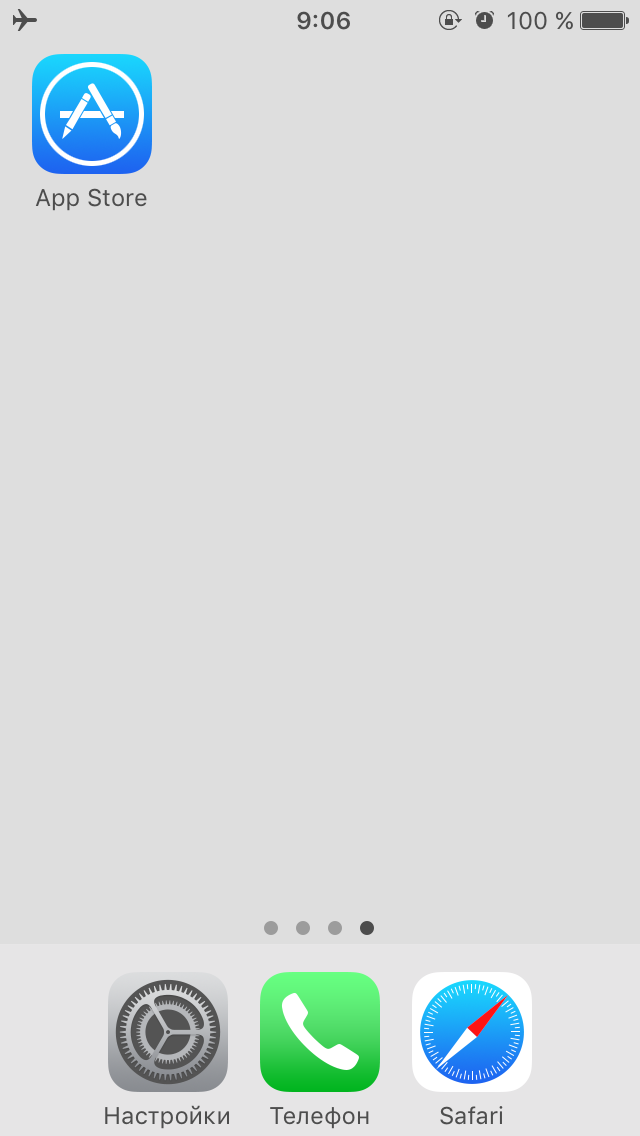
2) Heading to Search. Drive in openvpn connect, download.
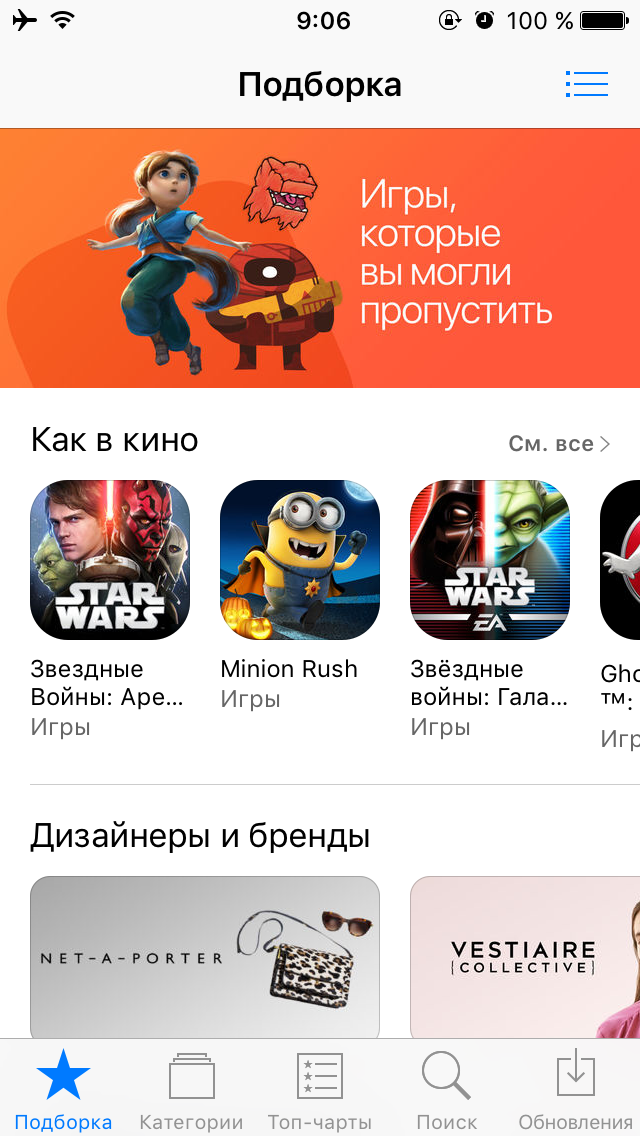
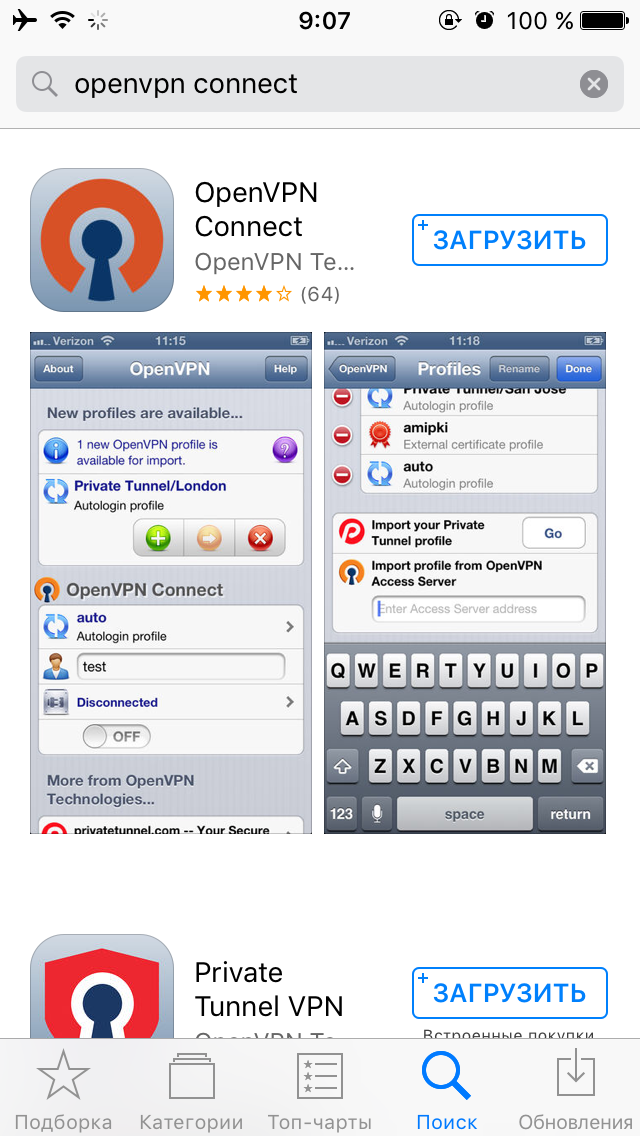
3) After installing the application, go to the site of your VPN provider (in this example NordVPN) and download the configuration files there ovpn .
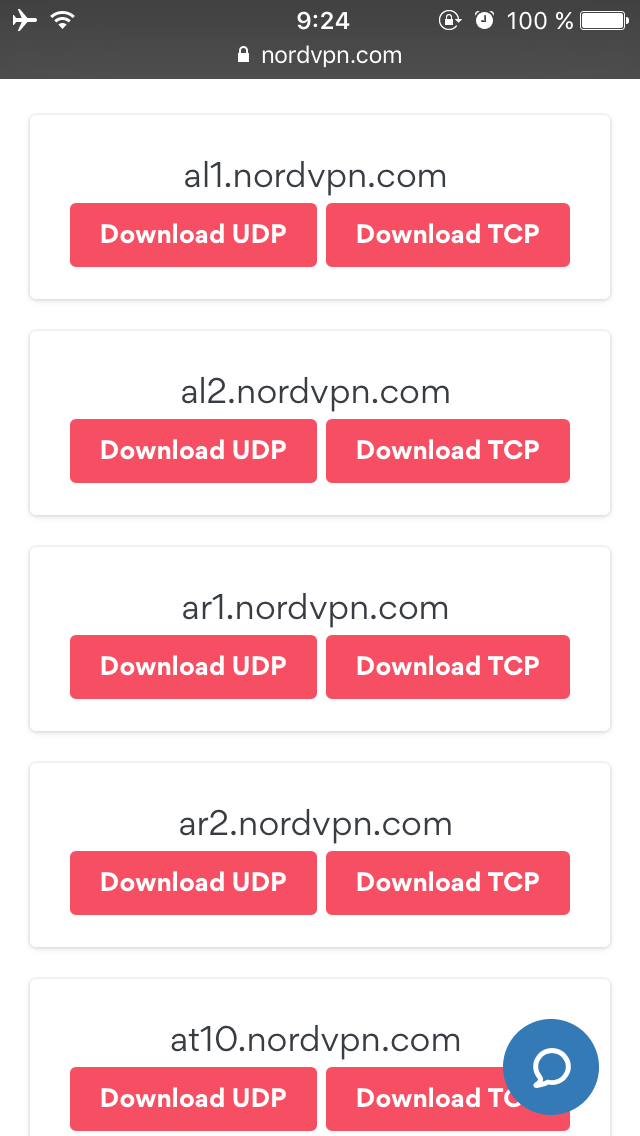
4) Choose open in the program OpenVPN.
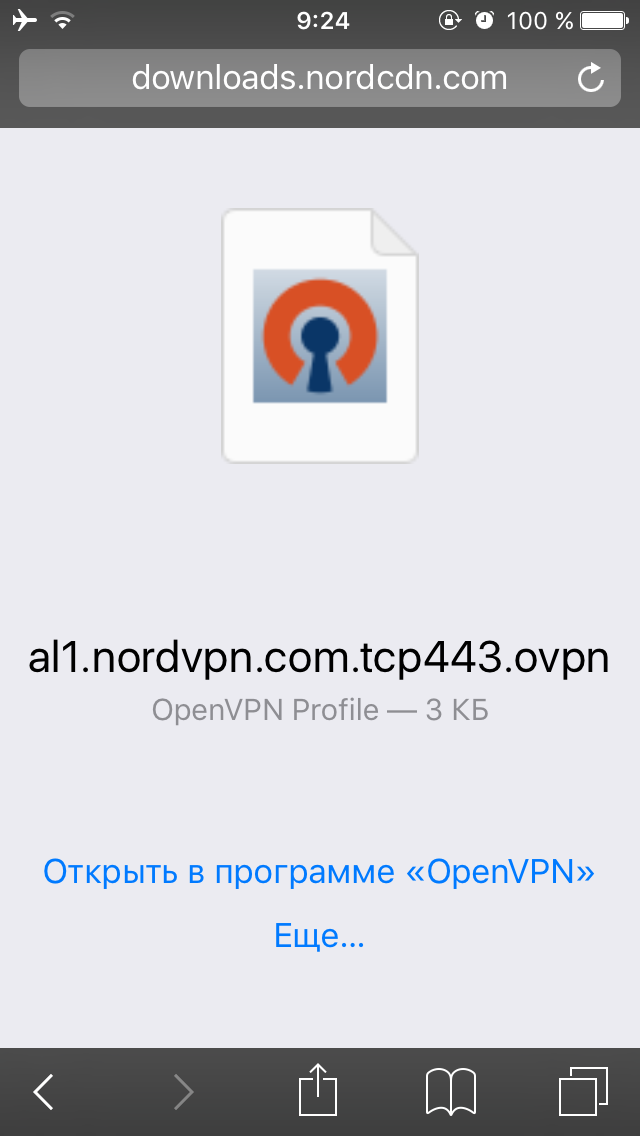
5) Click on green icon + (repeat steps 3-5 if you want to add more servers)
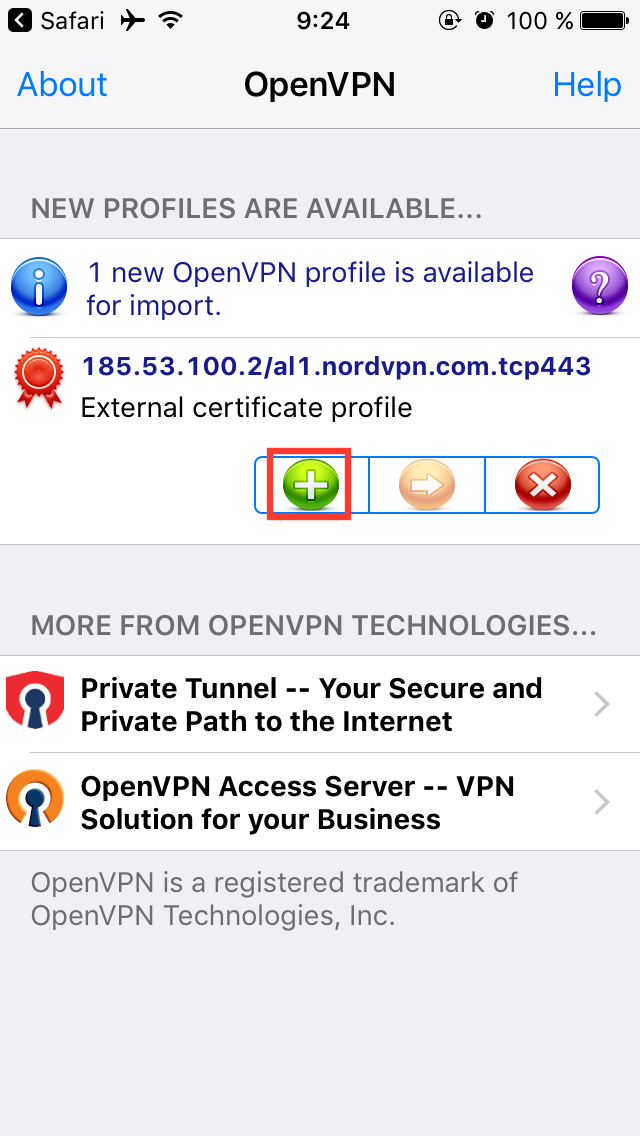
6) Enter your username and password that you created when registering with your VPN provider.
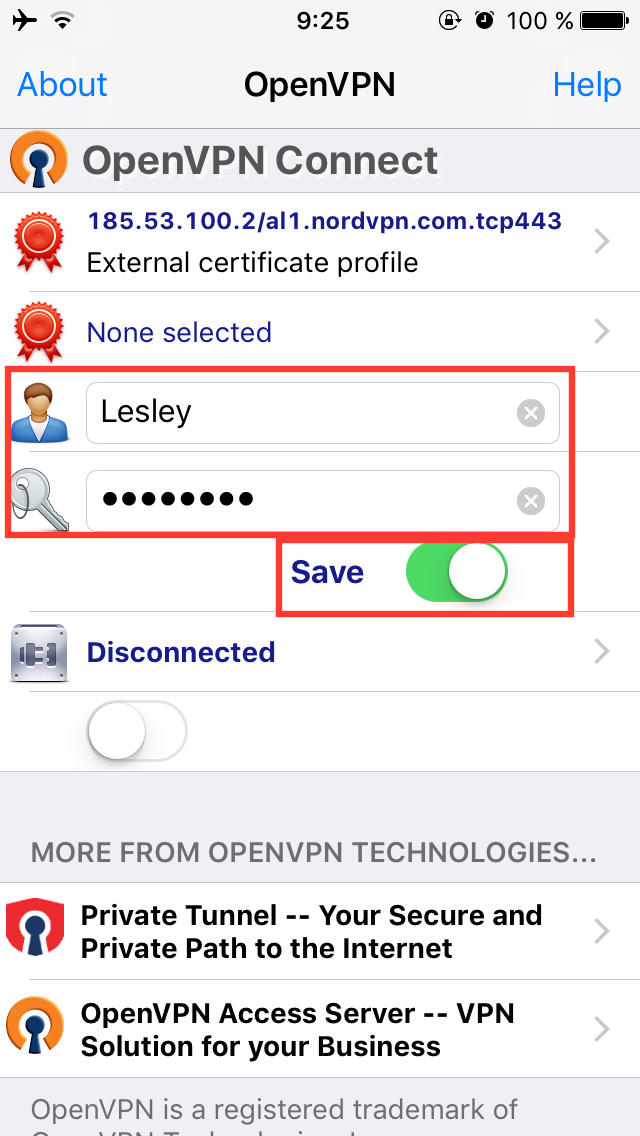
7) We are connected.
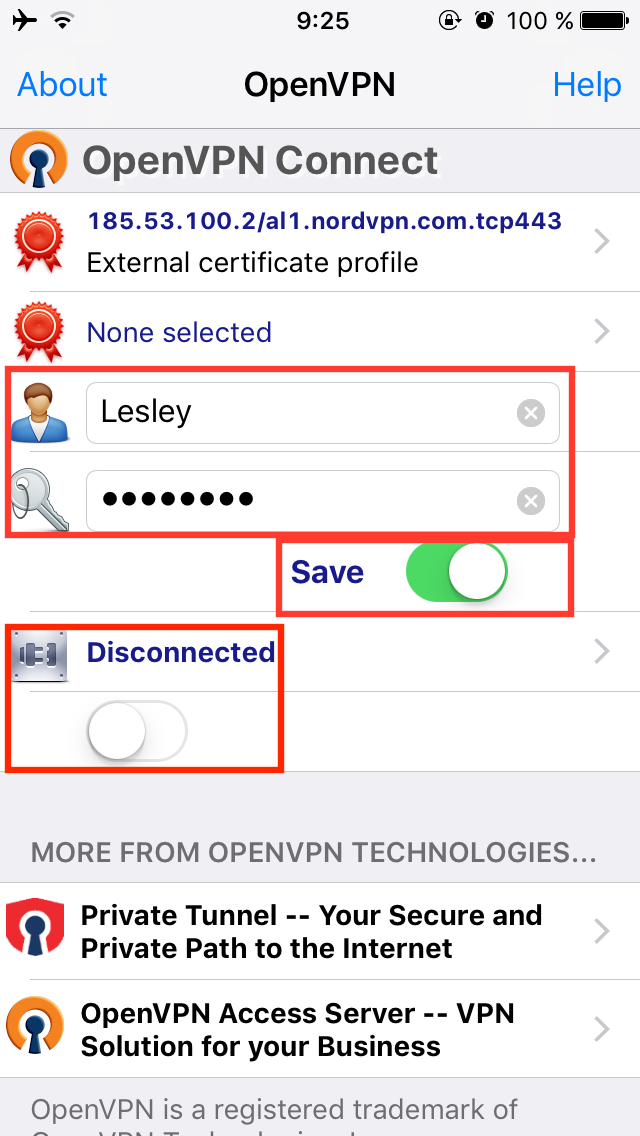
8) Done.
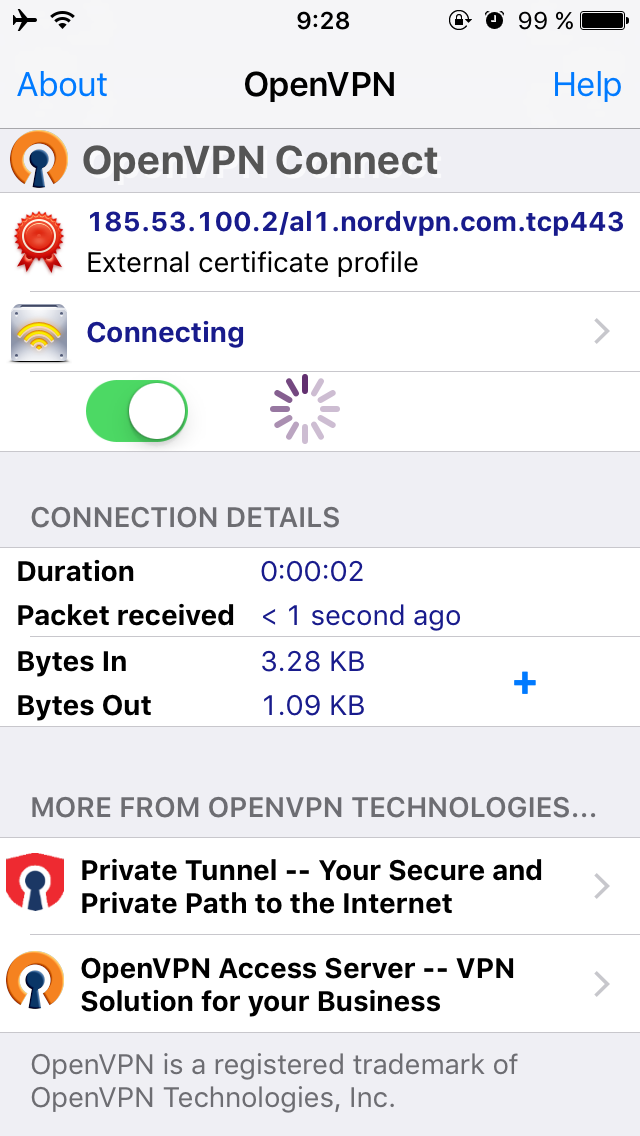
9) To change the server, click on External certificate profile.
10) Select the server you need.
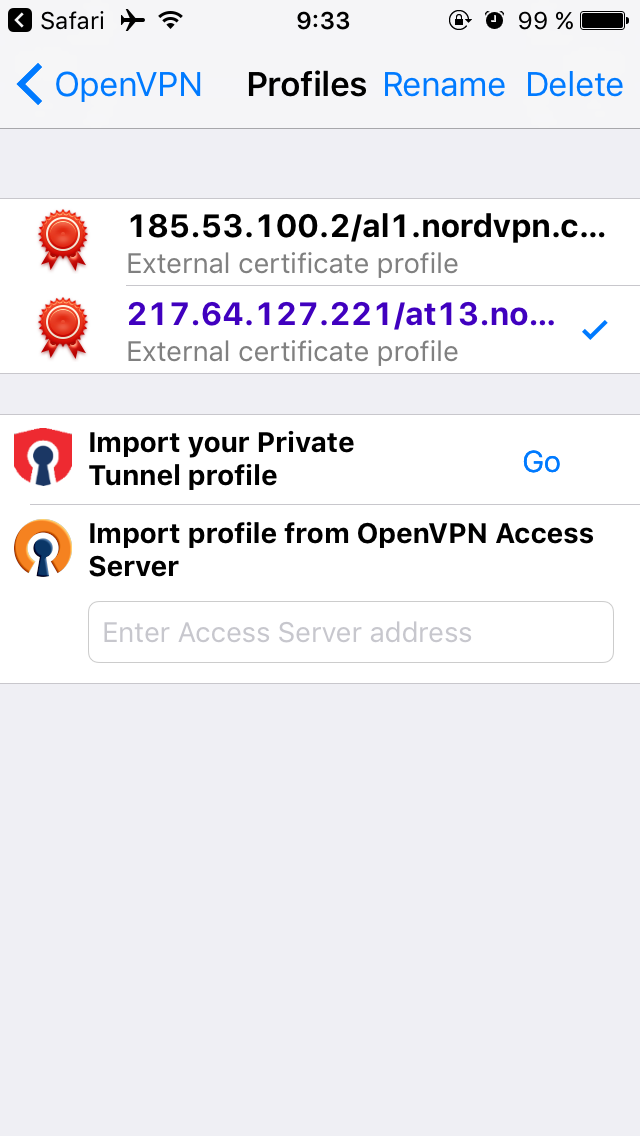
L2TP / IPSec
1) We go to Settings -> General.
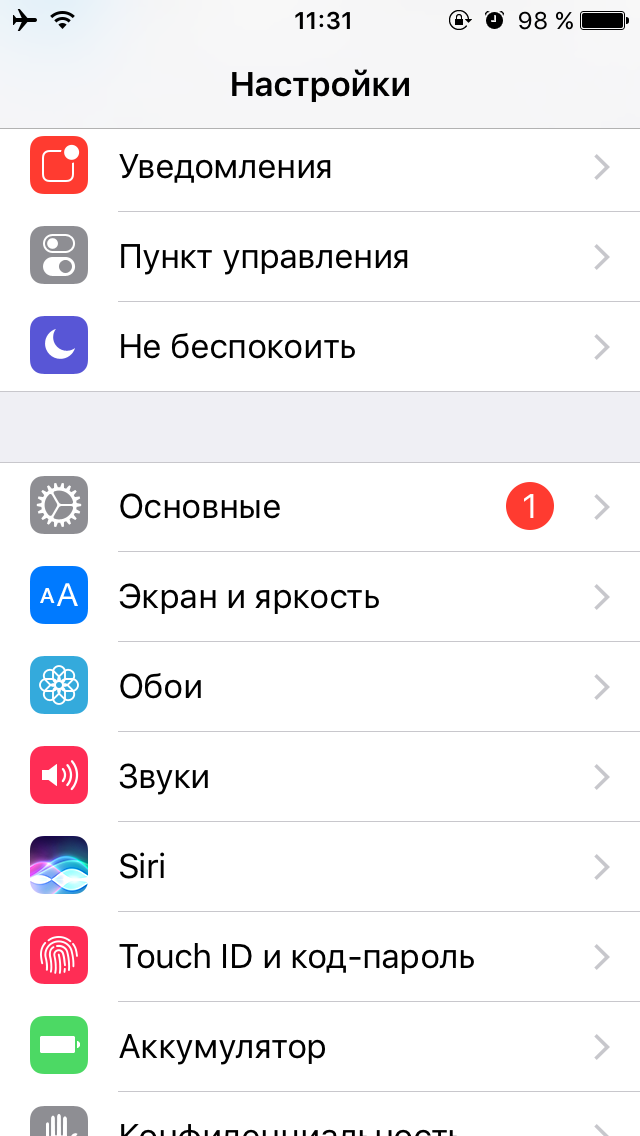
2) Then to the tab VPN
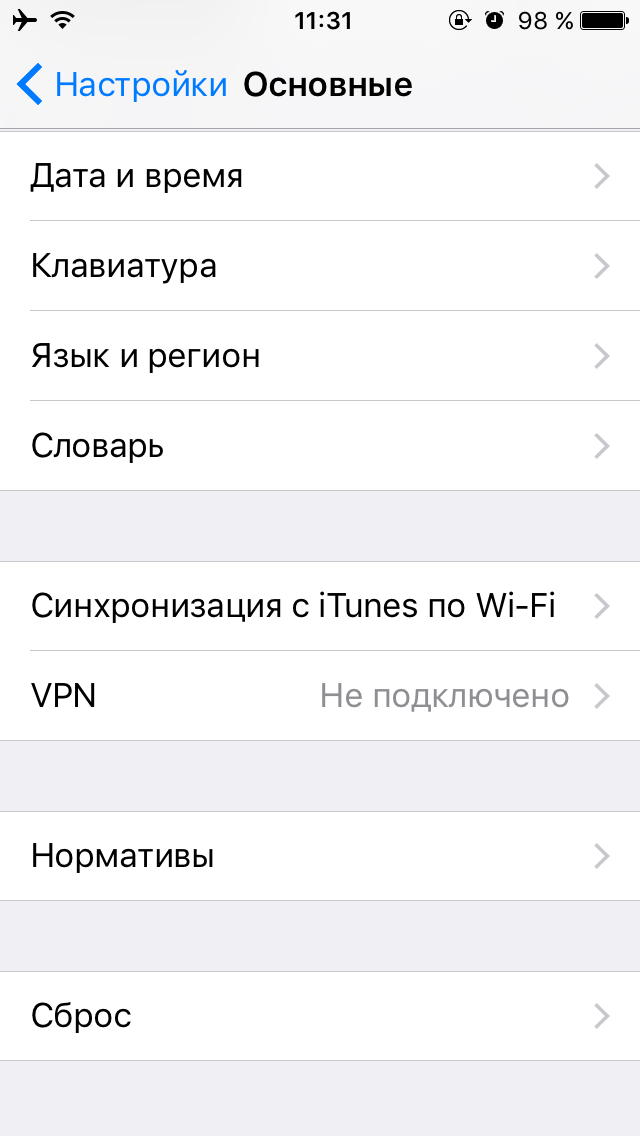
3) Click Add VPN configuration.
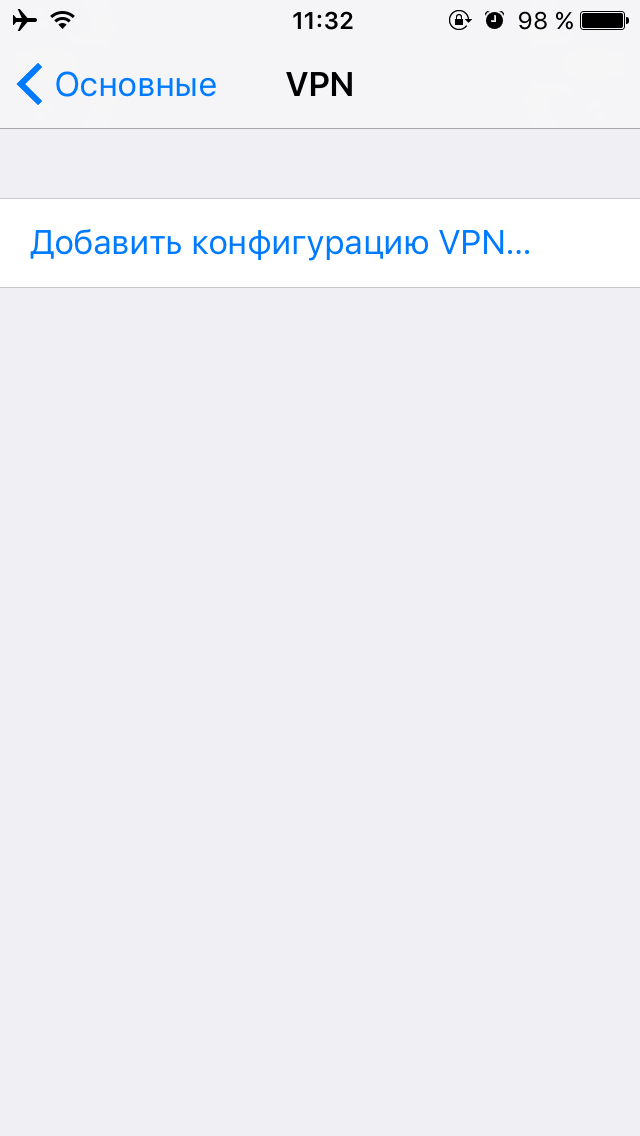
4)
Type: L2TP or IPSec
Description: write any name
Server: write the IP address of the server of your VPN provider
Account: write the username that you created when registering with your VPN provider.
RSA SecurID: switched off
Password: write the password that you created when registering with your VPN provider
Shared Key: write the key of your VPN provider (usually it is located in the section with instructions for setting up L2TP / IPSec)
For all data: included
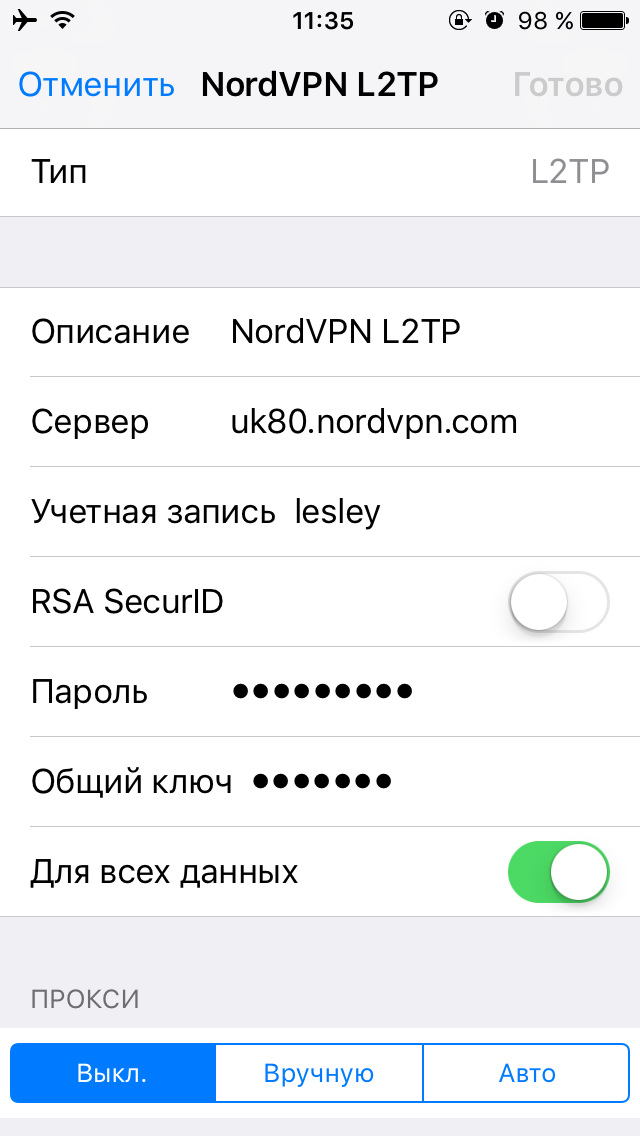
6) Now you can connect to the VPN.
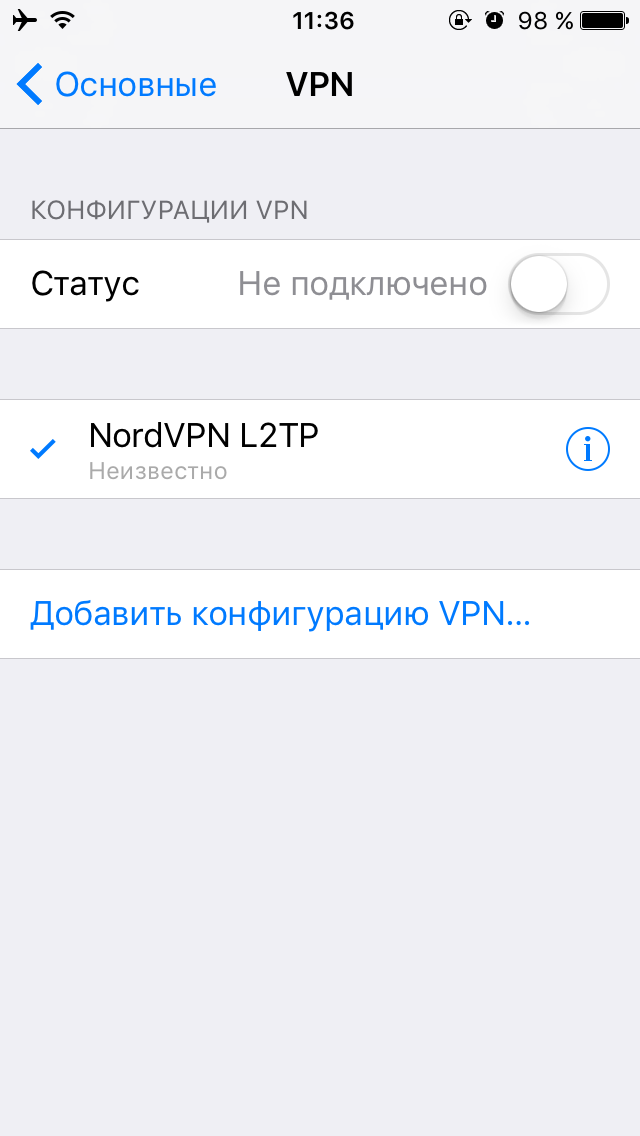
(C) Lesley
This article will explain how to set up a VPN on your mobile devices. I will not take into account the case when you go to the App Store or Google Play and download ready-made clients of VPN providers, because it is possible that after the entry into force of the "beloved" law on banning VPNs from 11/11/2017, such applications will disappear from digital stores, so let's look at two methods for setting up a VPN on your mobile device - OpenVPN and L2TP / IPSec.
As an example, let's take VPN settings from NordVPN.
VPN setup in iOS
Openvpn
1) Go to App Store
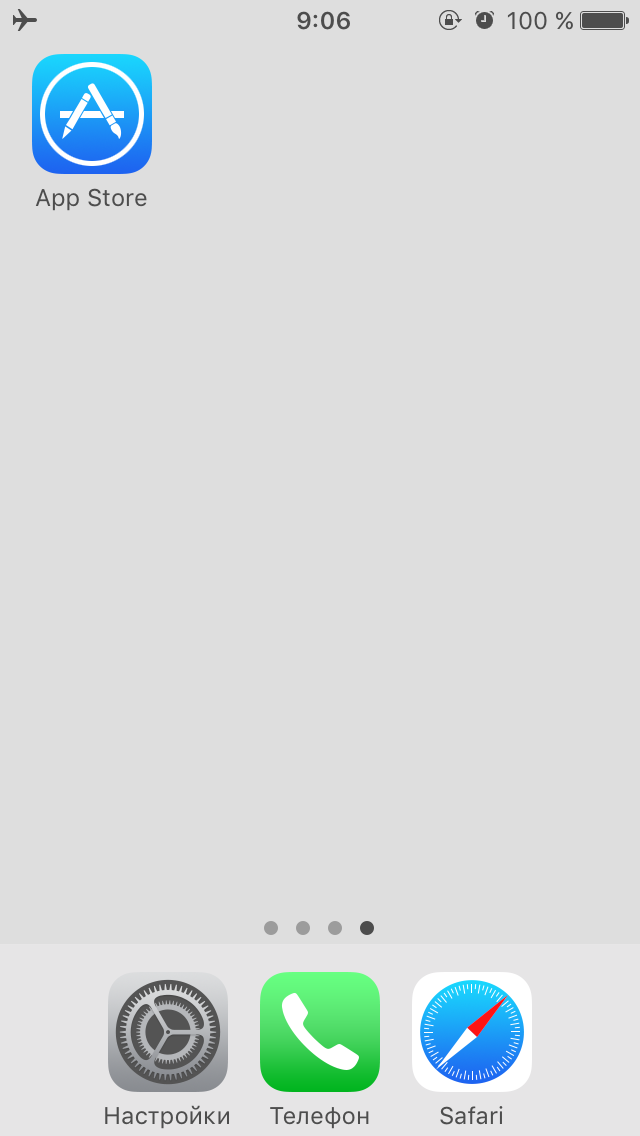
2) Heading to Search. Drive in openvpn connect, download.
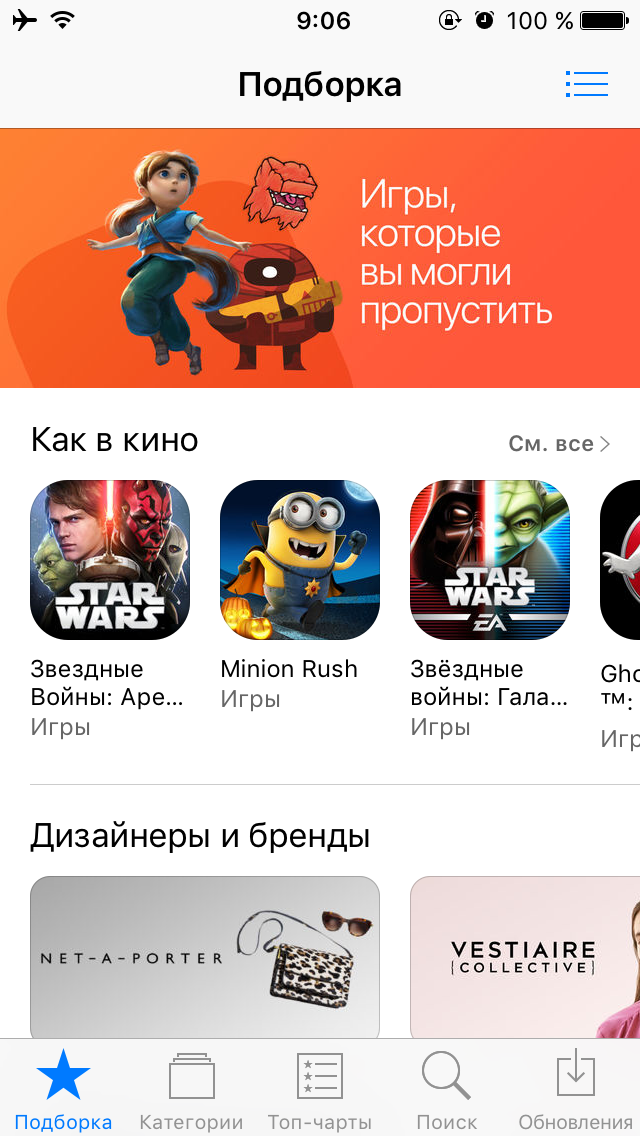
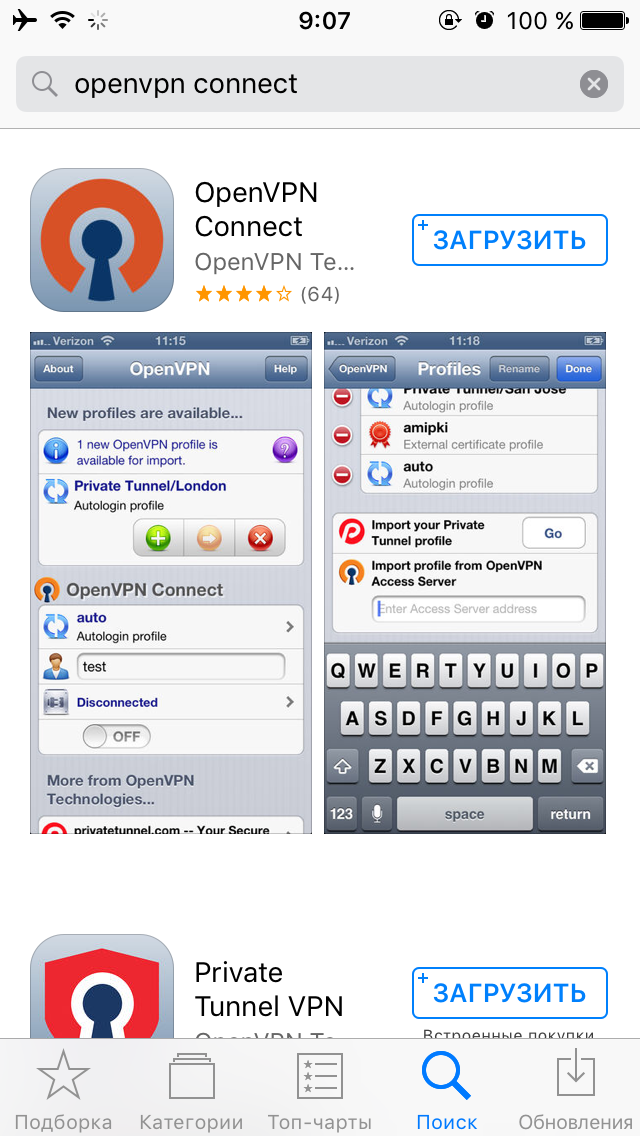
3) After installing the application, go to the site of your VPN provider (in this example NordVPN) and download the configuration files there ovpn .
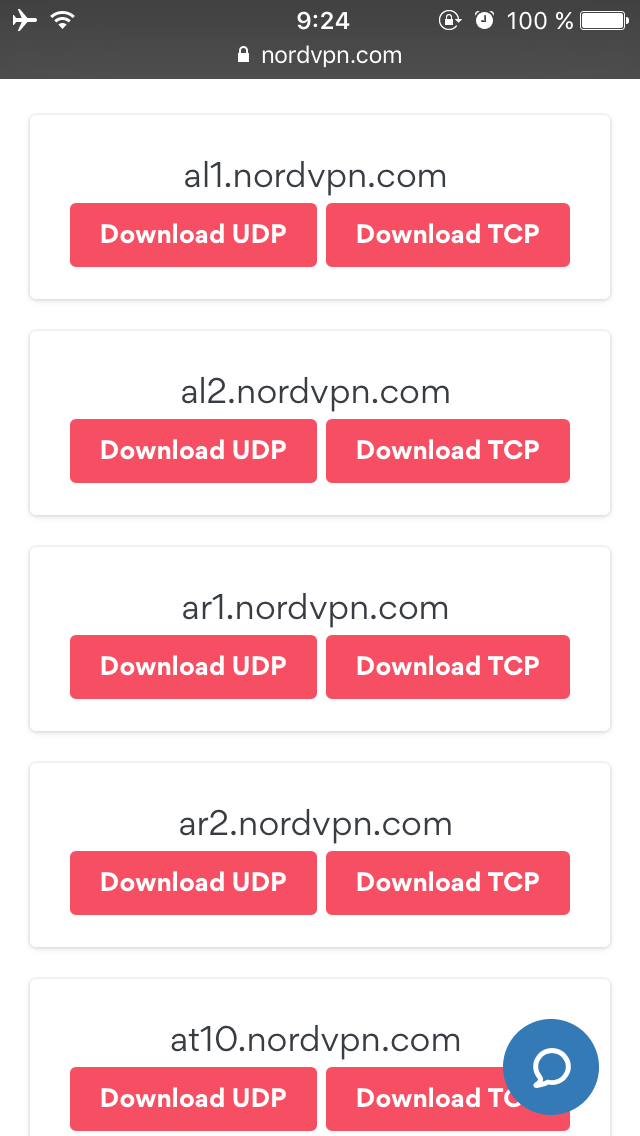
4) Choose open in the program OpenVPN.
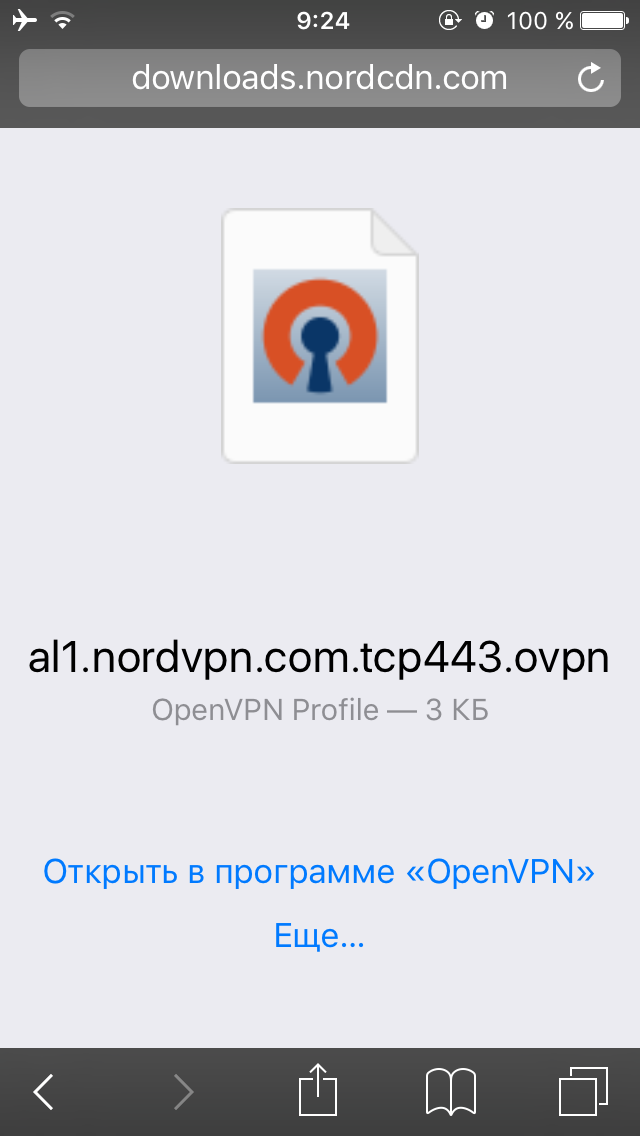
5) Click on green icon + (repeat steps 3-5 if you want to add more servers)
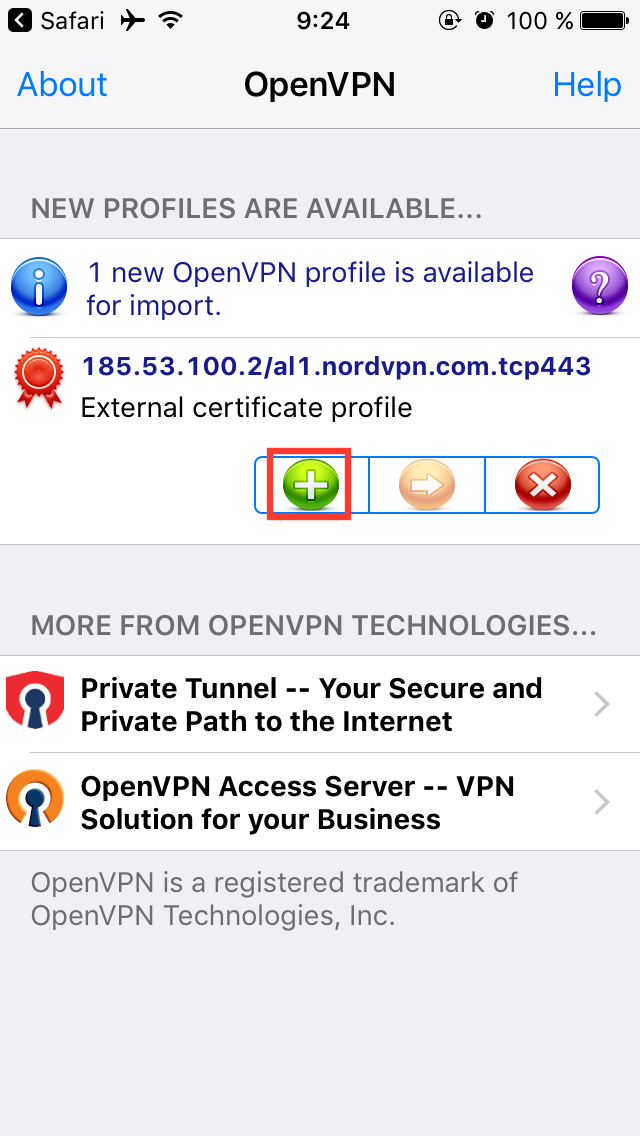
6) Enter your username and password that you created when registering with your VPN provider.
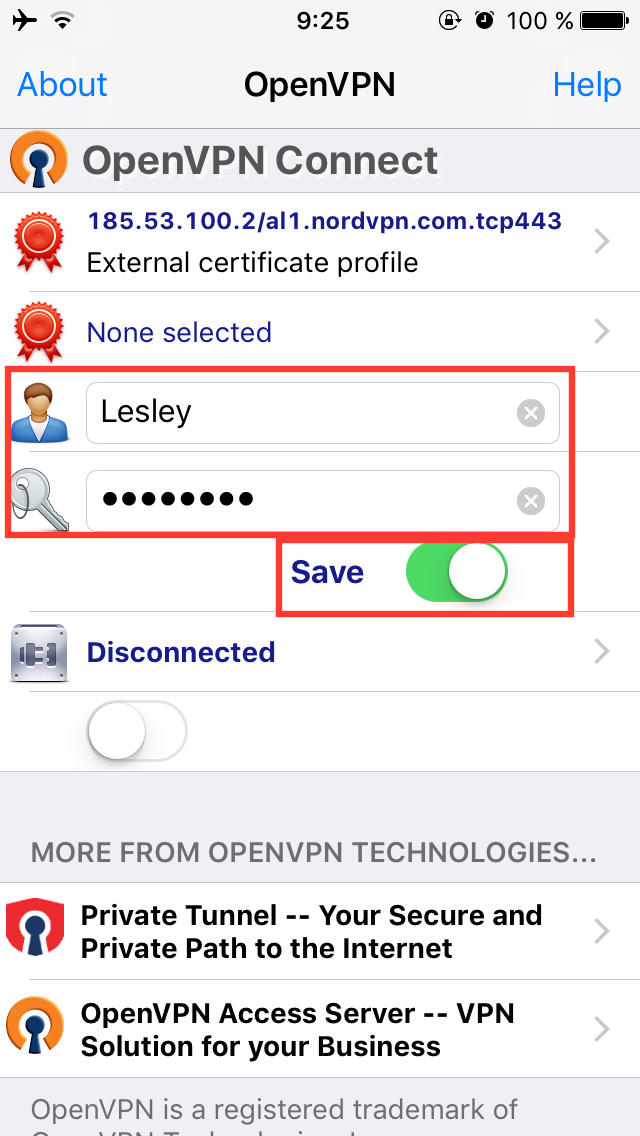
7) We are connected.
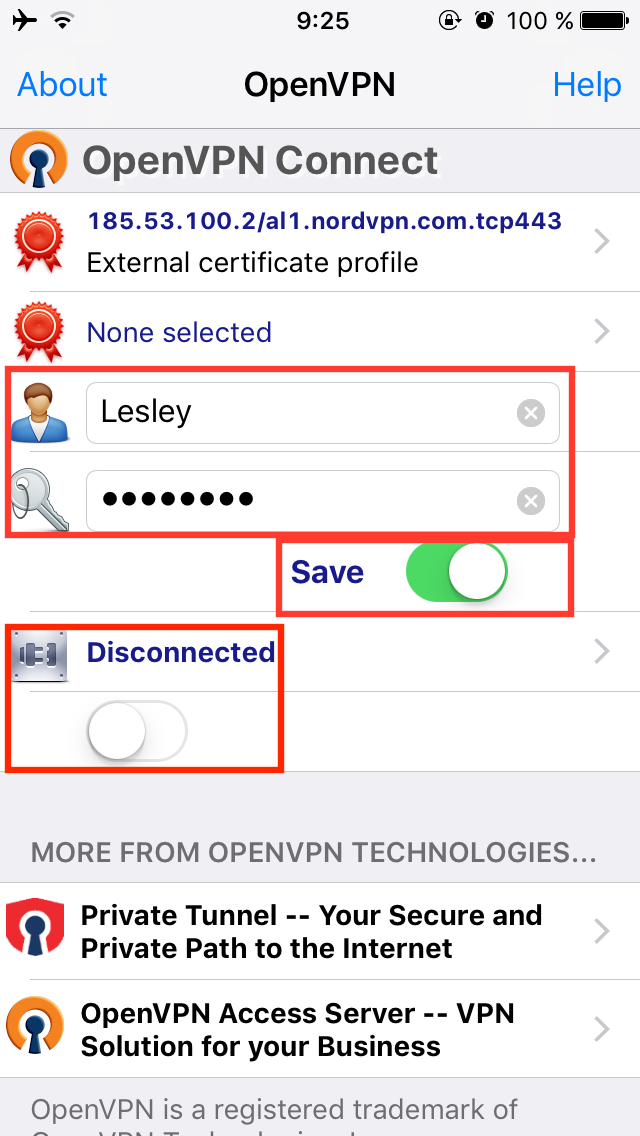
8) Done.
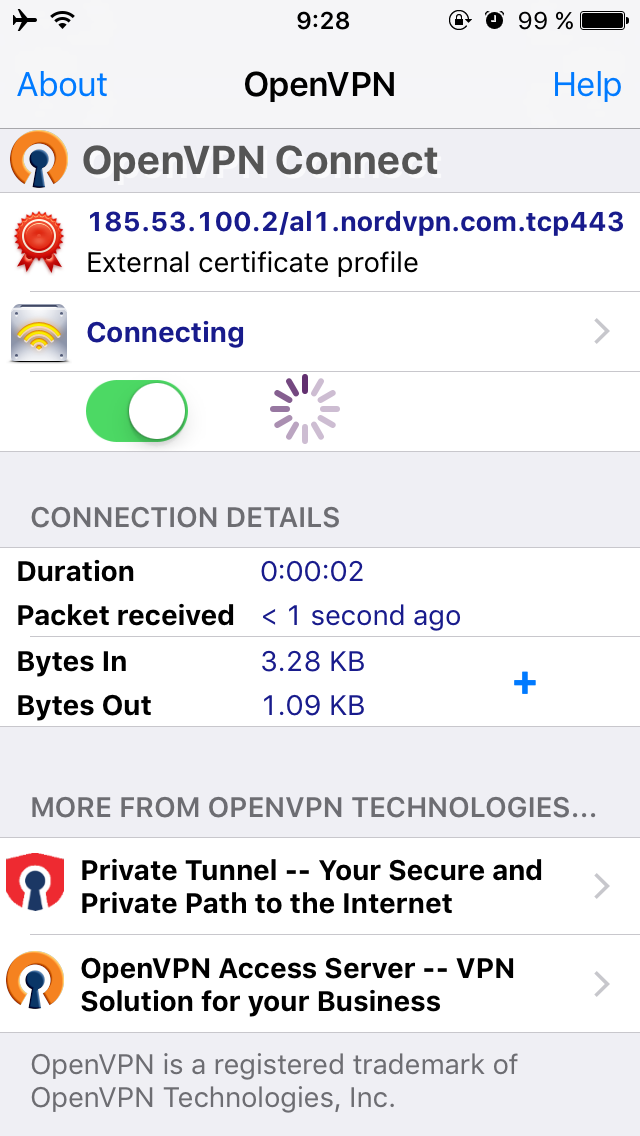
9) To change the server, click on External certificate profile.
10) Select the server you need.
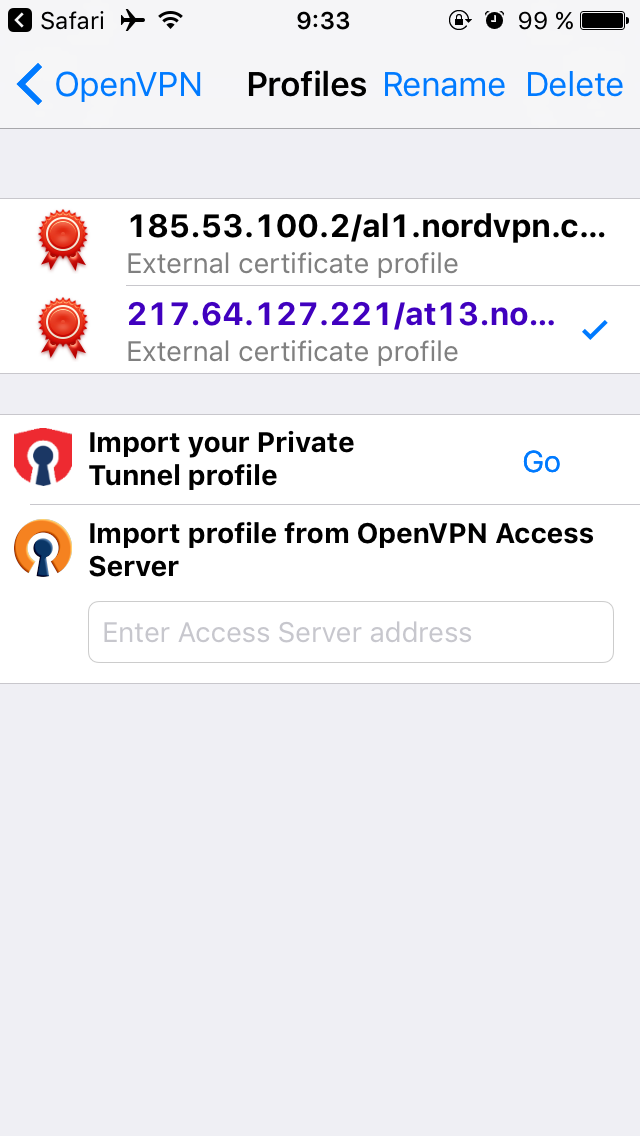
L2TP / IPSec
1) We go to Settings -> General.
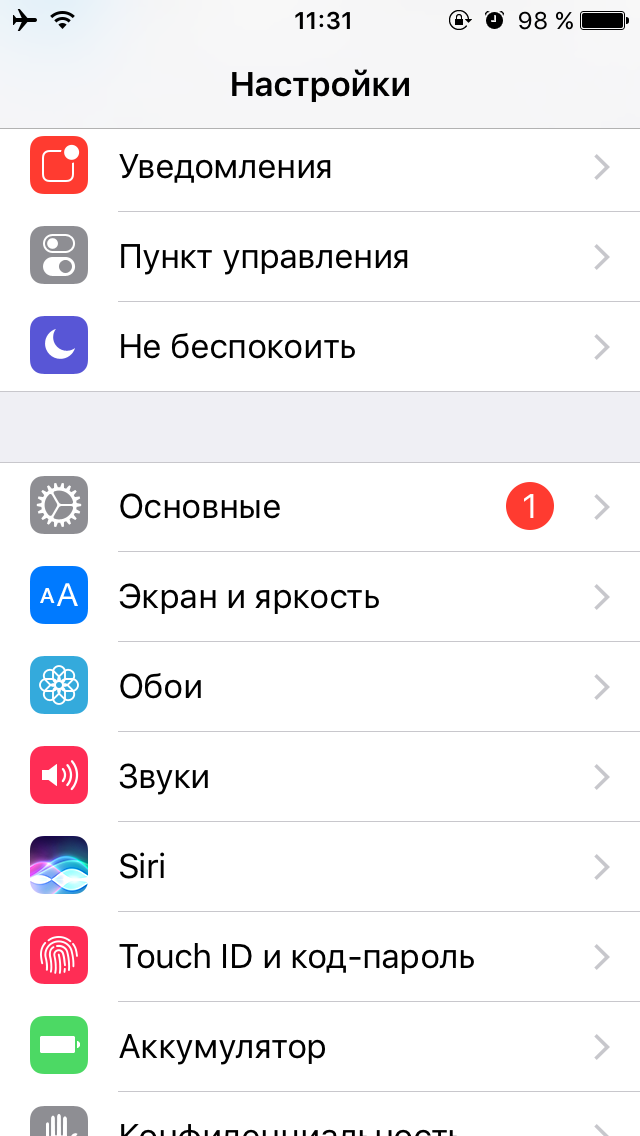
2) Then to the tab VPN
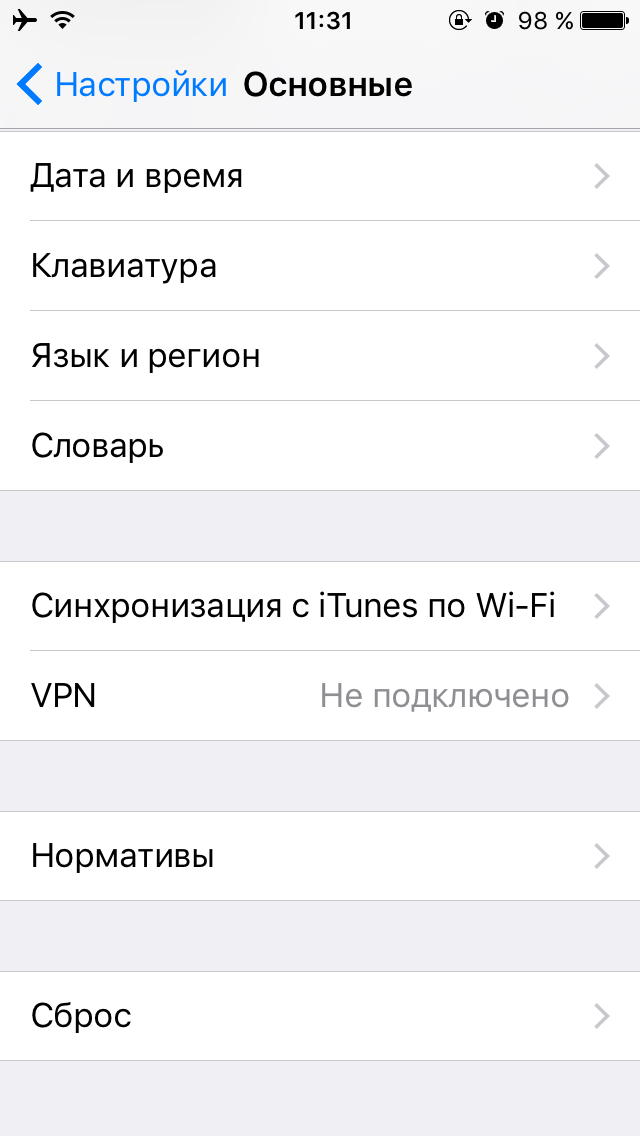
3) Click Add VPN configuration.
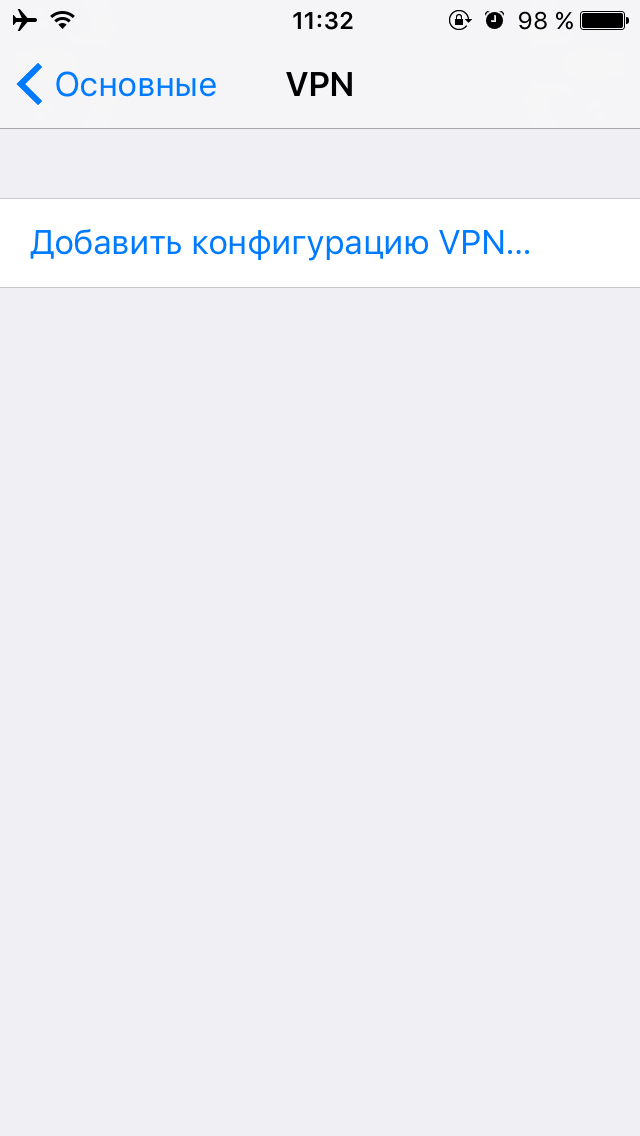
4)
Type: L2TP or IPSec
Description: write any name
Server: write the IP address of the server of your VPN provider
Account: write the username that you created when registering with your VPN provider.
RSA SecurID: switched off
Password: write the password that you created when registering with your VPN provider
Shared Key: write the key of your VPN provider (usually it is located in the section with instructions for setting up L2TP / IPSec)
For all data: included
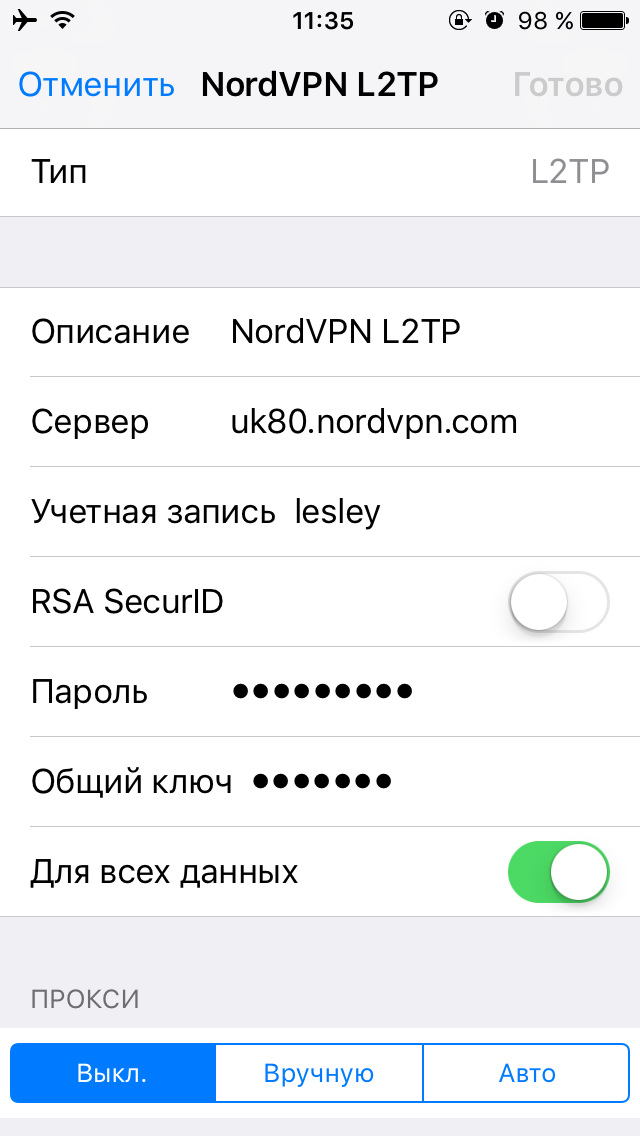
6) Now you can connect to the VPN.
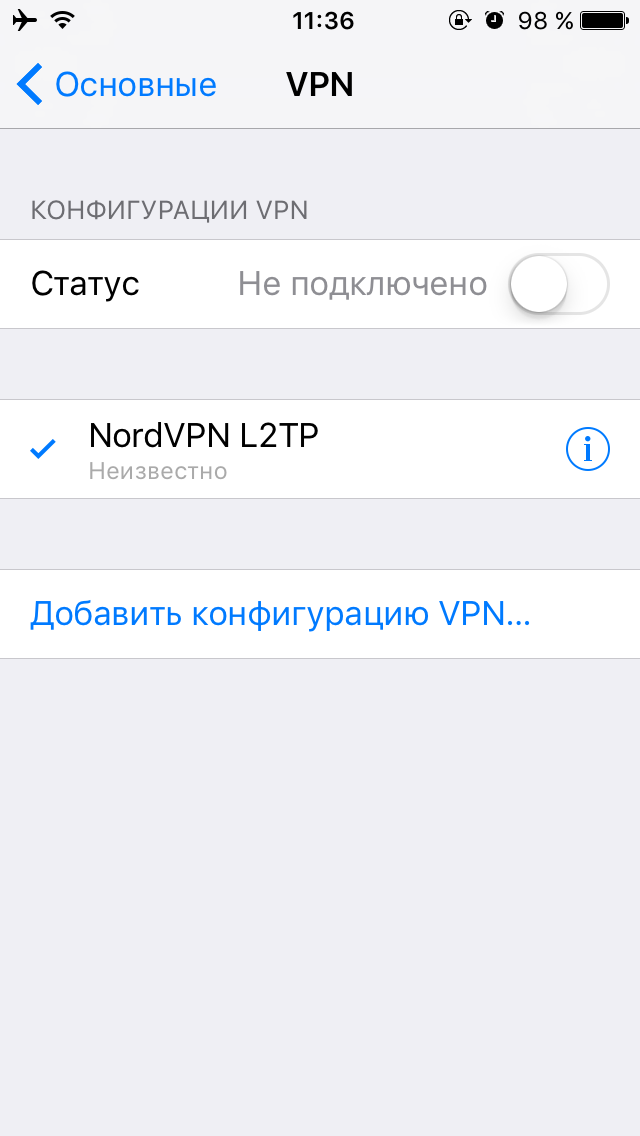
(C) Lesley
 Original message
Original message
Настраиваем VPN на мобильных устройствах. iOS.
В данной статье будет рассказано как настроить VPN на ваших мобильных устройствах. Я не буду брать во внимание тот случай, когда вы заходите в App Store или Google Play и скачивайте готовые клиенты VPN-провайдеров, ведь возможно, что после вступление в силу всеми "любимого" закона о запрете VPN с 1.11.2017, такие приложения исчезнут из цифровых магазинов, поэтому рассмотрим два метода настройки VPN на вашем мобильном устройстве - OpenVPN и L2TP/IPSec.
За пример возьмем настройку VPN от NordVPN.
Настройка VPN в iOS
OpenVPN
1) Заходим в App Store.
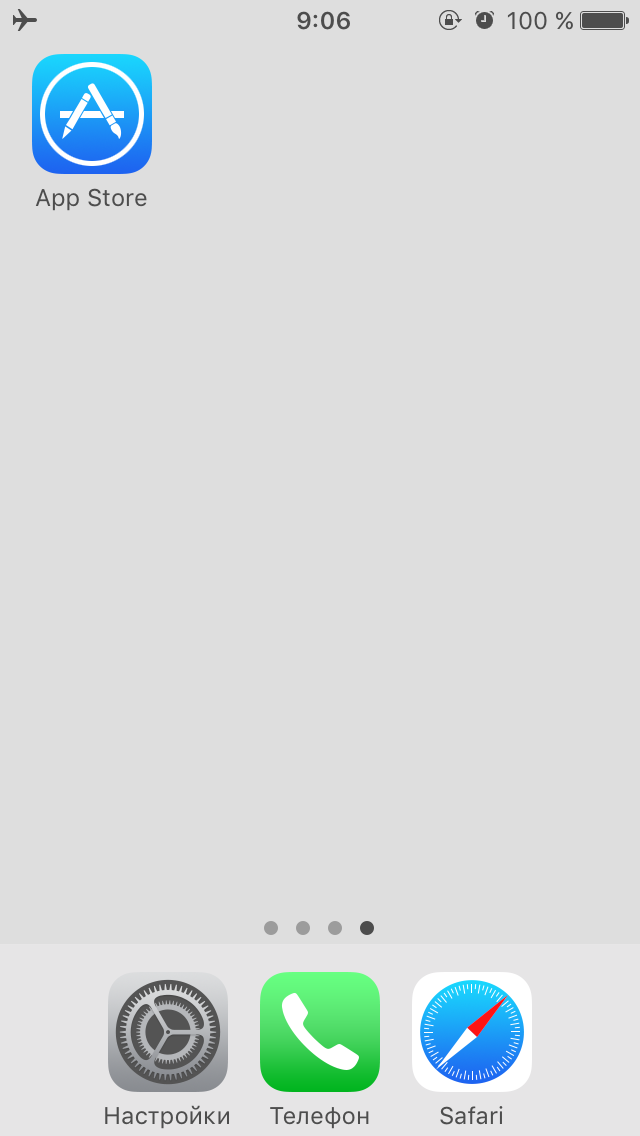
2) Направляемся в Поиск. Вбиваем openvpn connect, скачиваем.
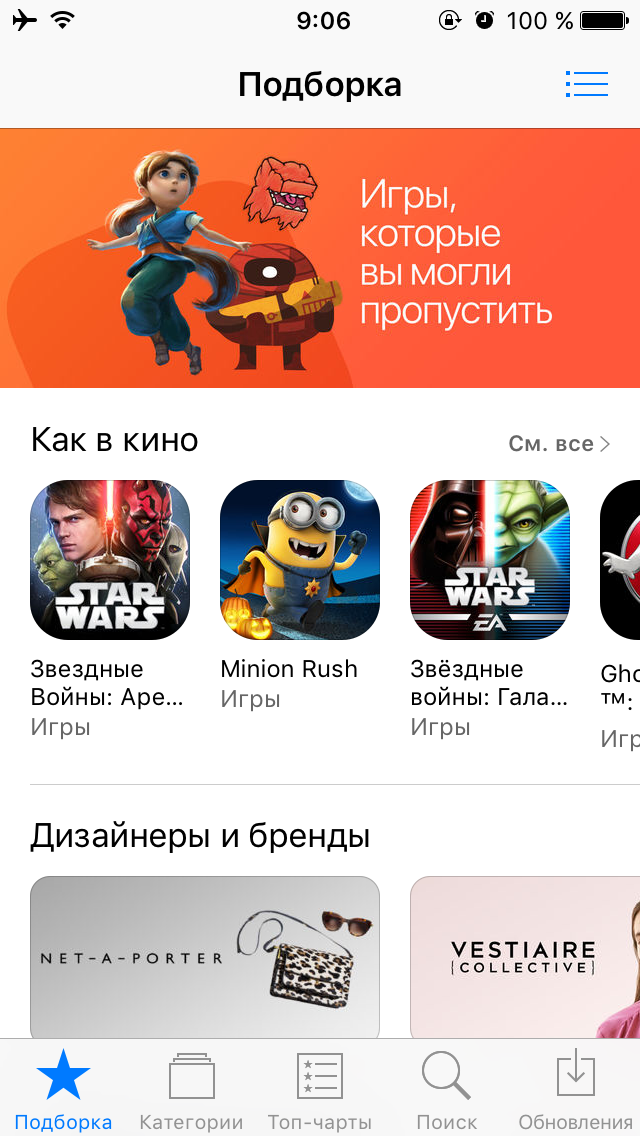
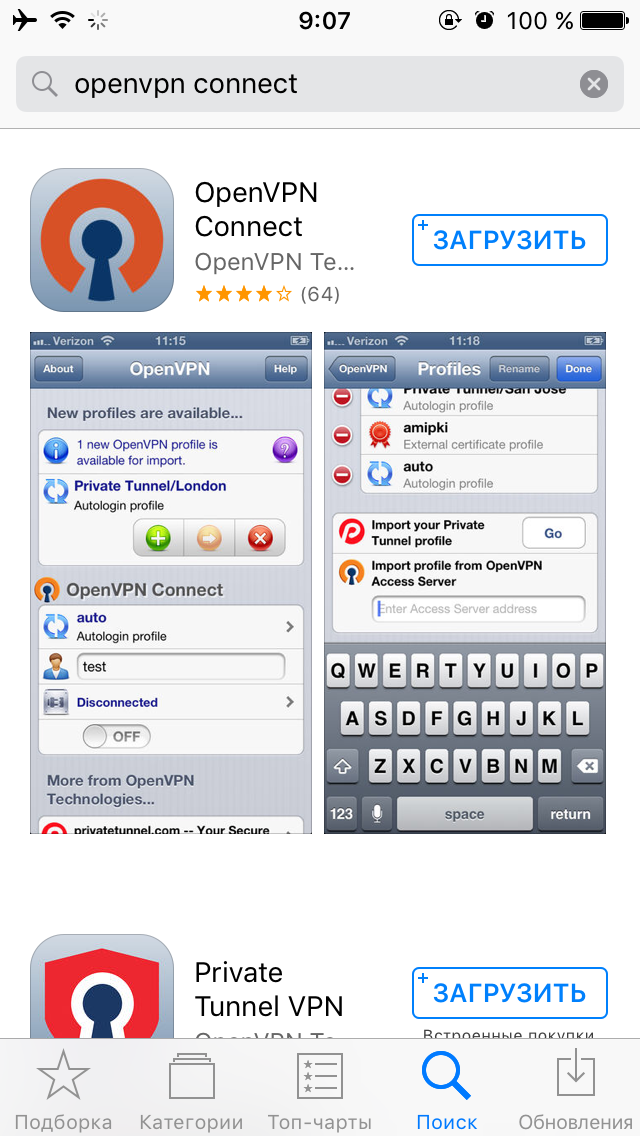
3) После установки приложения, отправляйтесь на сайт вашего VPN-провайдаера (в данном примере NordVPN) и скачивайте там файлы конфигурации ovpn.
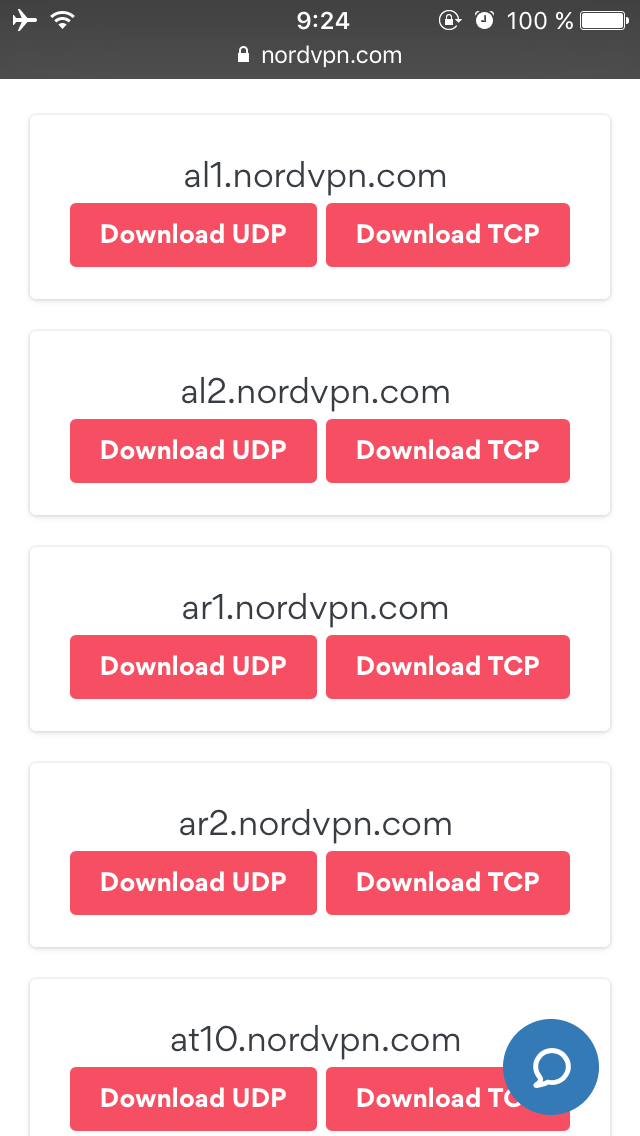
4) Выбираем открыть в программе OpenVPN.
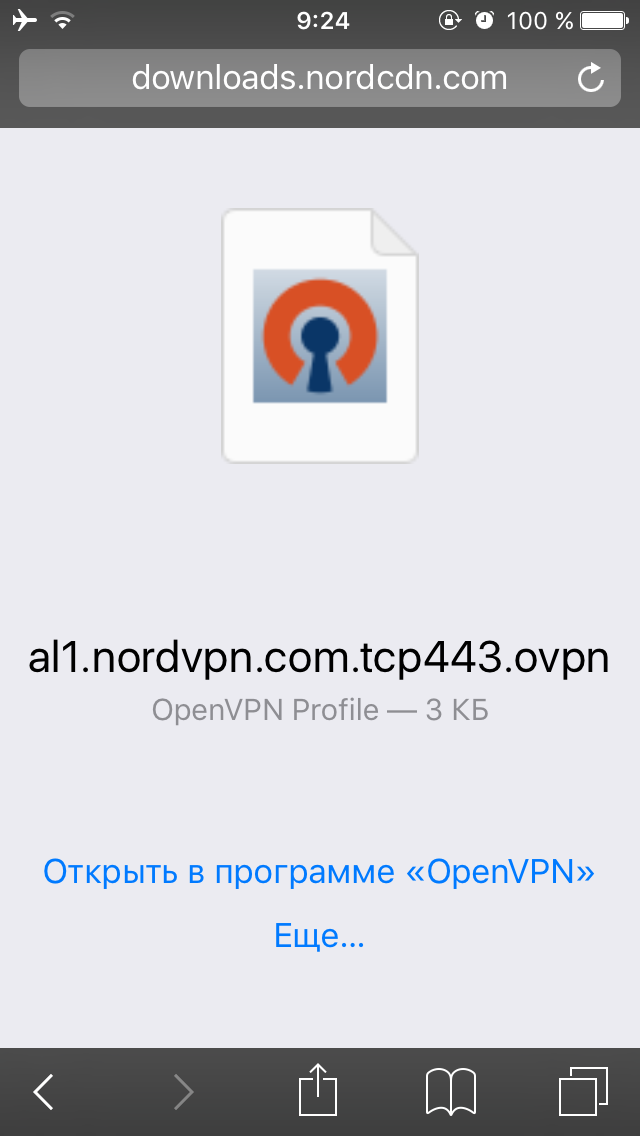
5) Нажимаем на зеленую иконку + (повторите шаги 3-5, если хотите добавить больше серверов)
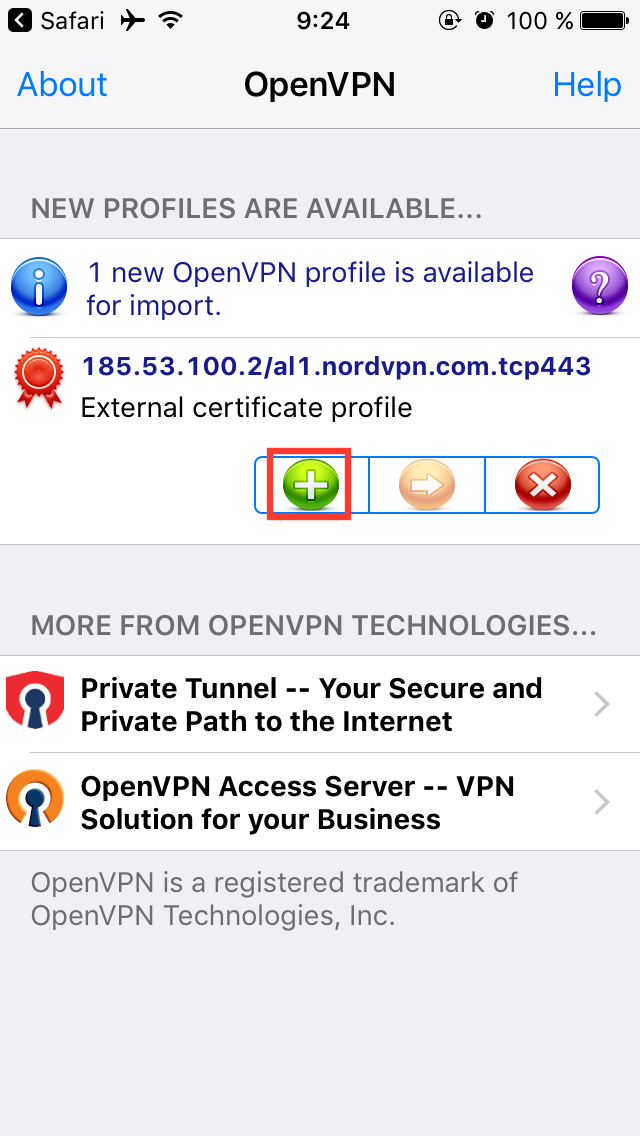
6) Введите свои логин и пароль, которые вы создали при регистрации у вашего VPN-провайдера.
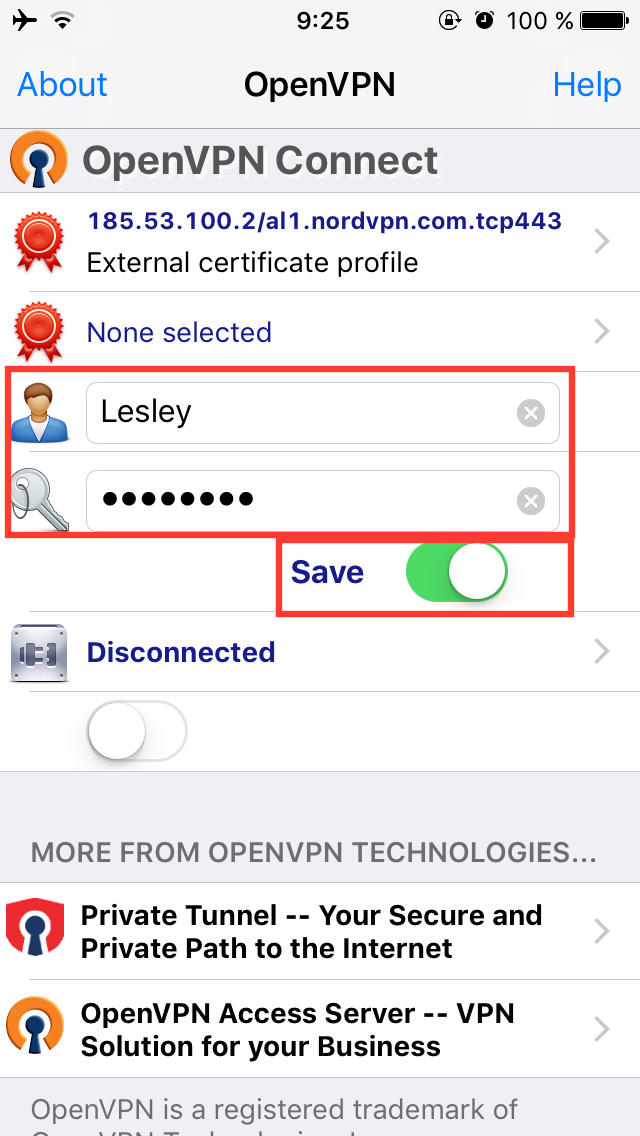
7) Подключаемся.
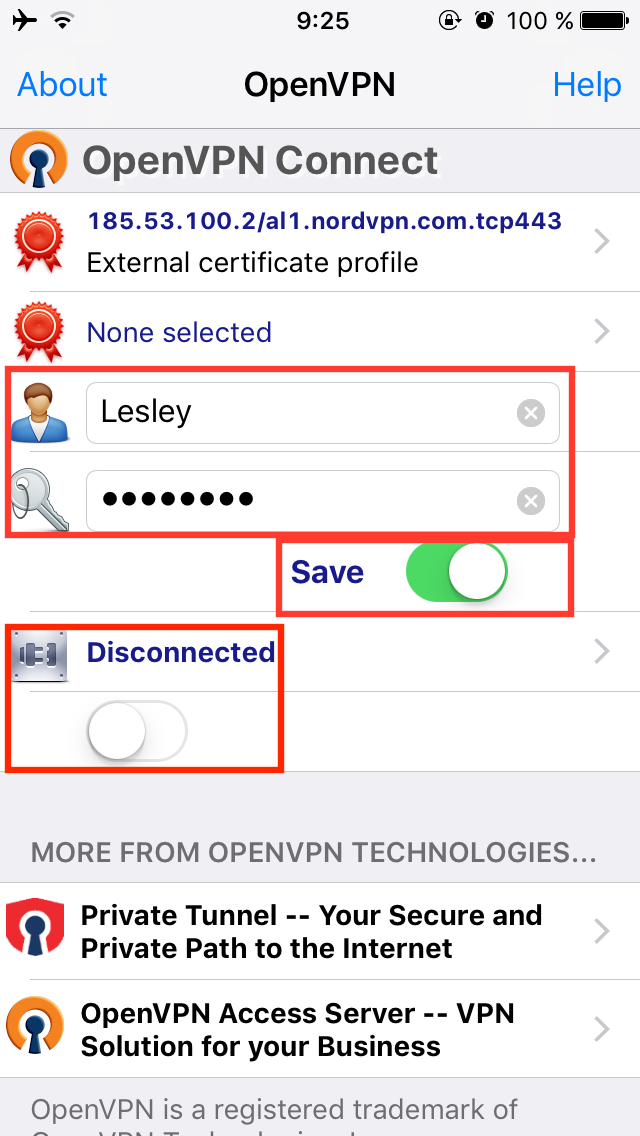
8) Готово.
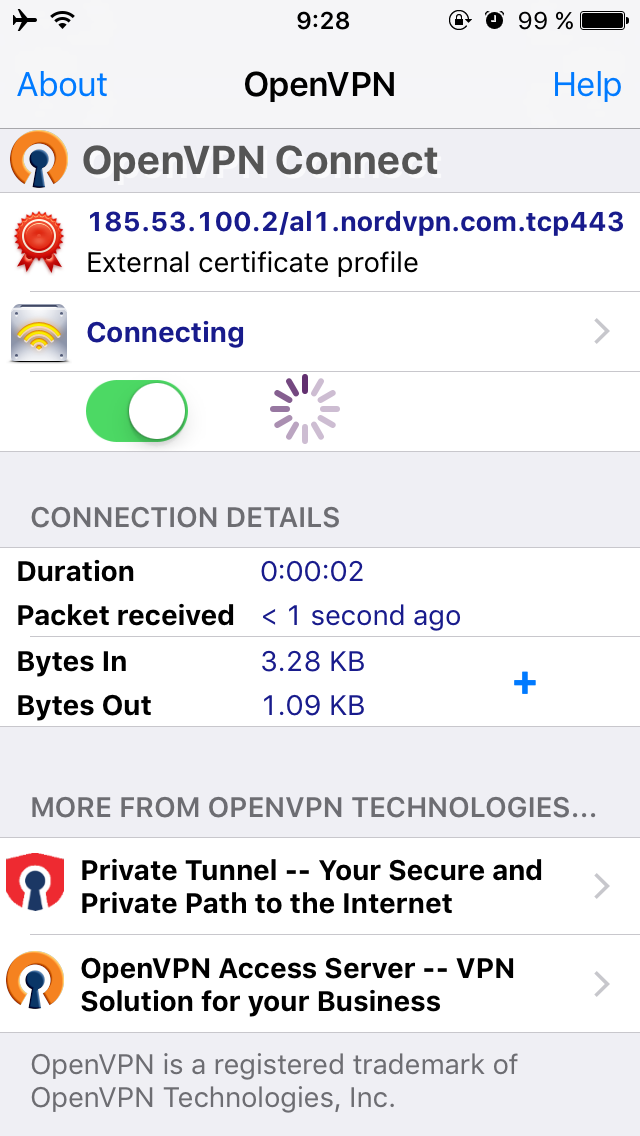
9) Чтобы изменить сервер, нажмите на External certificate profile.
10) Выберите нужный вам сервер.
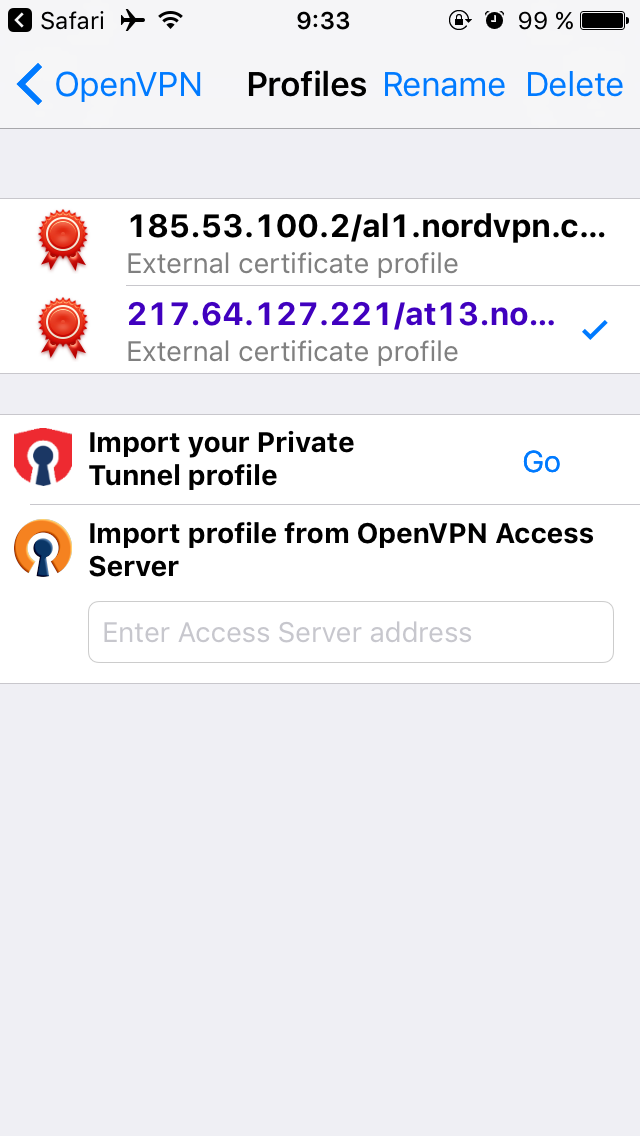
L2TP/IPSec
1) Идем в Настройки -> Основные.
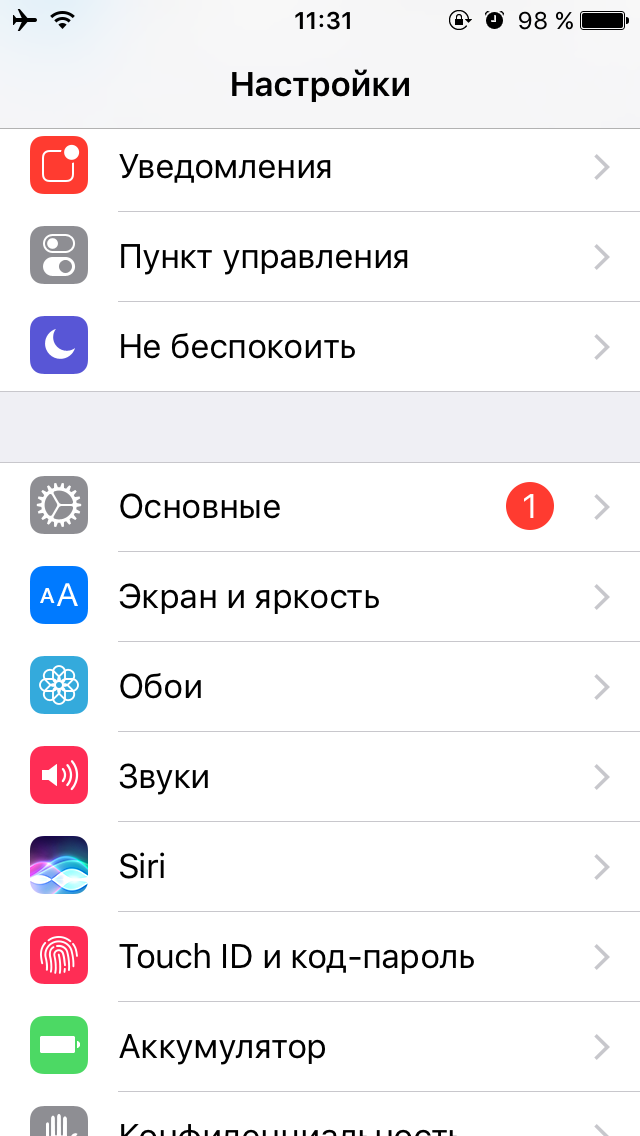
2) Затем во вкладку VPN.
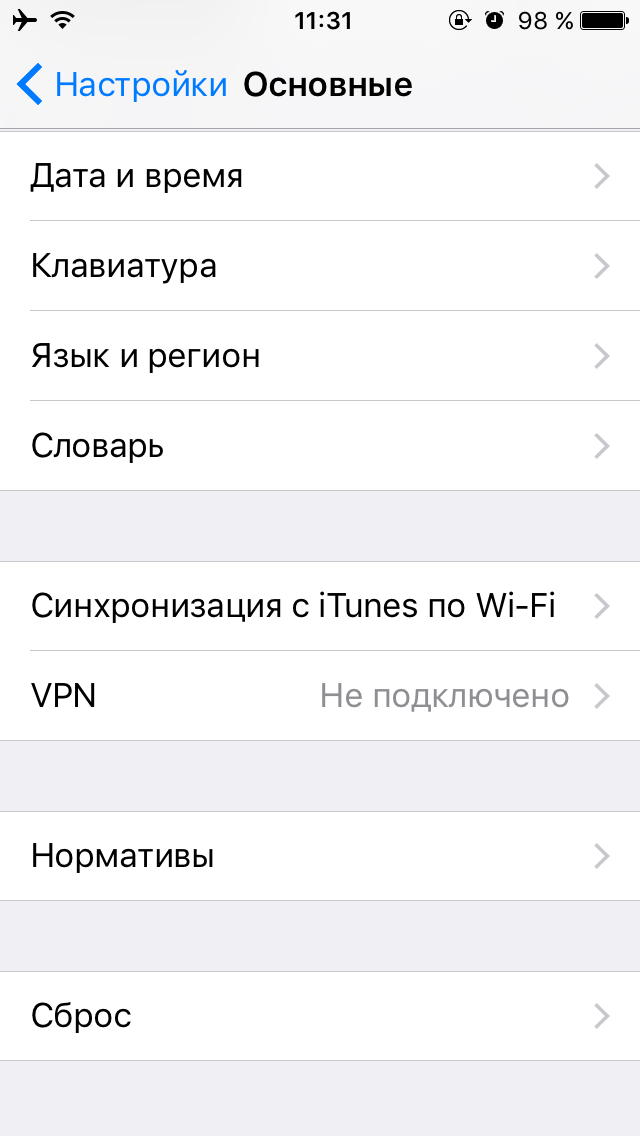
3) Жмем Добавить конфигурацию VPN.
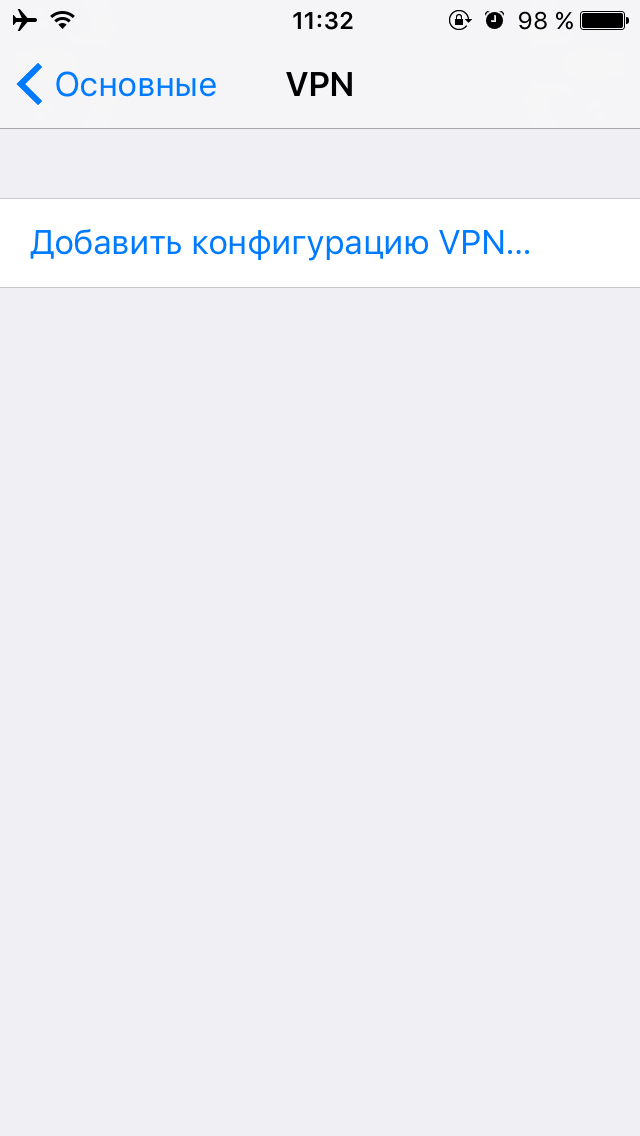
4)
Тип: L2TP или IPSec
Описание: пишите любое имя
Сервер: пишите IP-адрес сервера вашего VPN-провайдера
Учетная запись: пишите логин, который вы создали при регистрации у вашего VPN-провайдера.
RSA SecurID: выключен
Пароль: пишите пароль, который вы создали при регистрации у вашего VPN-провайдера
Общий ключ: пишите ключ вашего VPN-провайдера (обычно он размещается в разделе с инструкциями по настройке L2TP/IPSec)
Для всех данных: включен
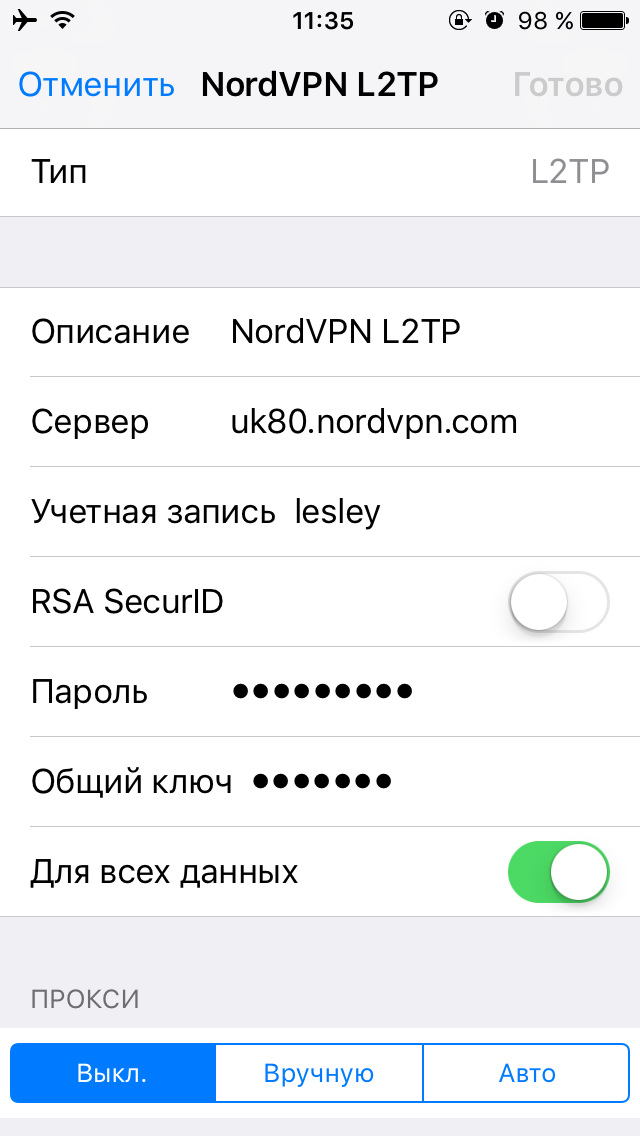
6) Теперь вы можете подключится к VPN.
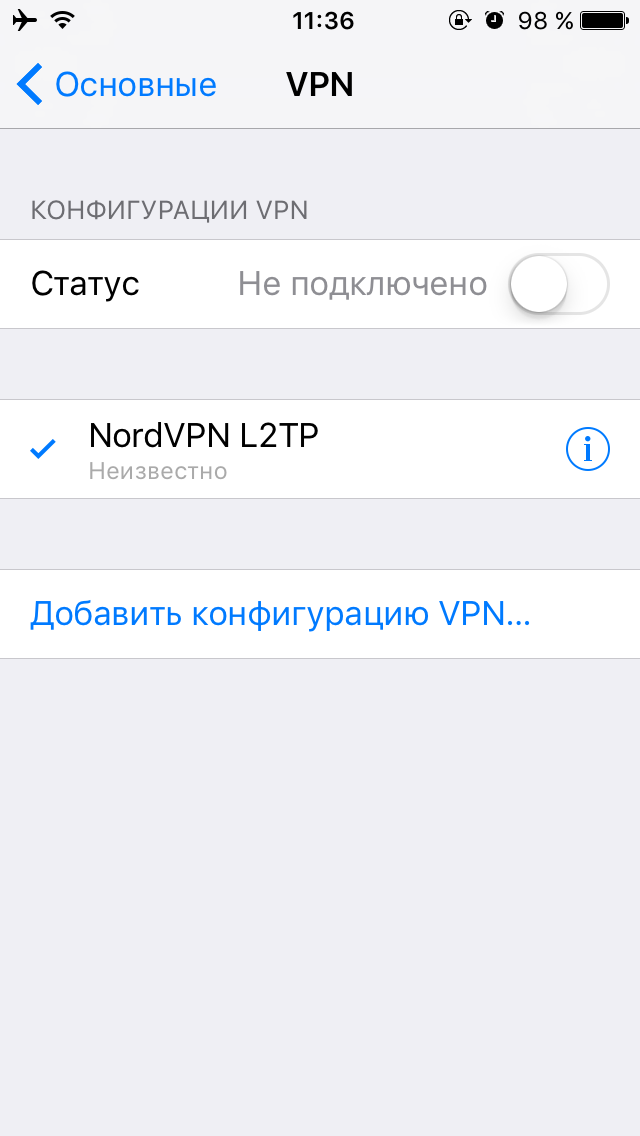
(С)Lesley
В данной статье будет рассказано как настроить VPN на ваших мобильных устройствах. Я не буду брать во внимание тот случай, когда вы заходите в App Store или Google Play и скачивайте готовые клиенты VPN-провайдеров, ведь возможно, что после вступление в силу всеми "любимого" закона о запрете VPN с 1.11.2017, такие приложения исчезнут из цифровых магазинов, поэтому рассмотрим два метода настройки VPN на вашем мобильном устройстве - OpenVPN и L2TP/IPSec.
За пример возьмем настройку VPN от NordVPN.
Настройка VPN в iOS
OpenVPN
1) Заходим в App Store.
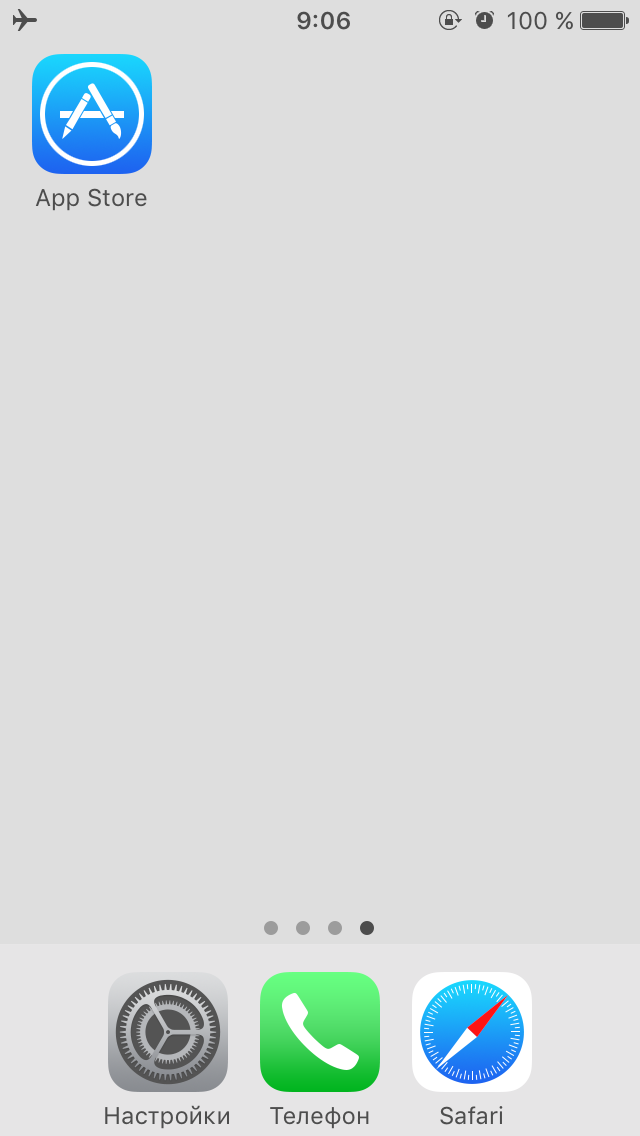
2) Направляемся в Поиск. Вбиваем openvpn connect, скачиваем.
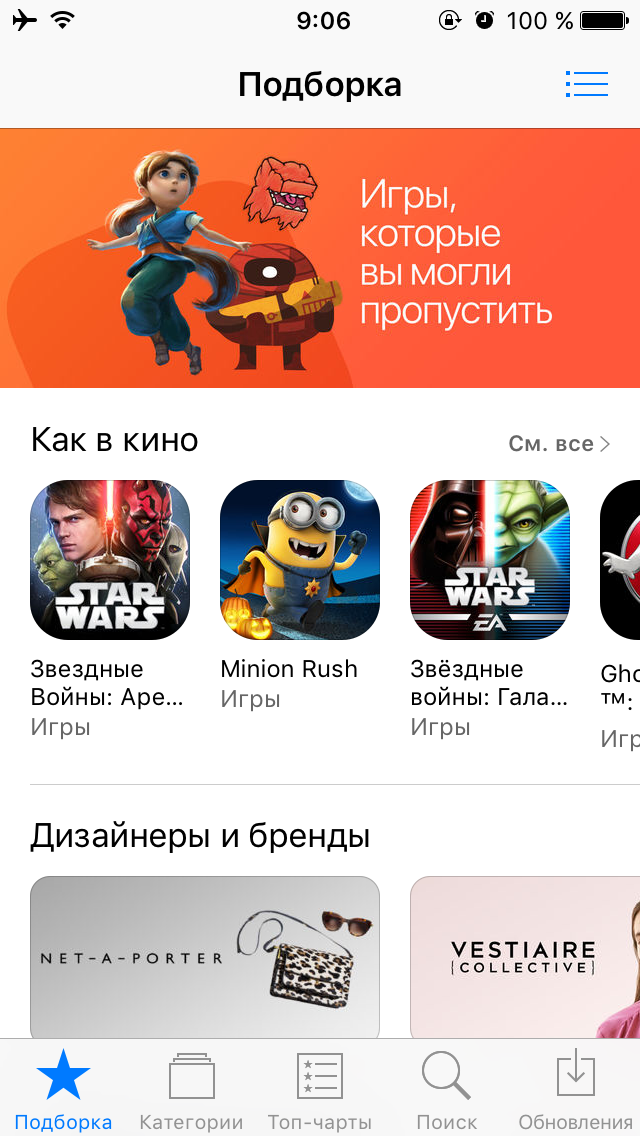
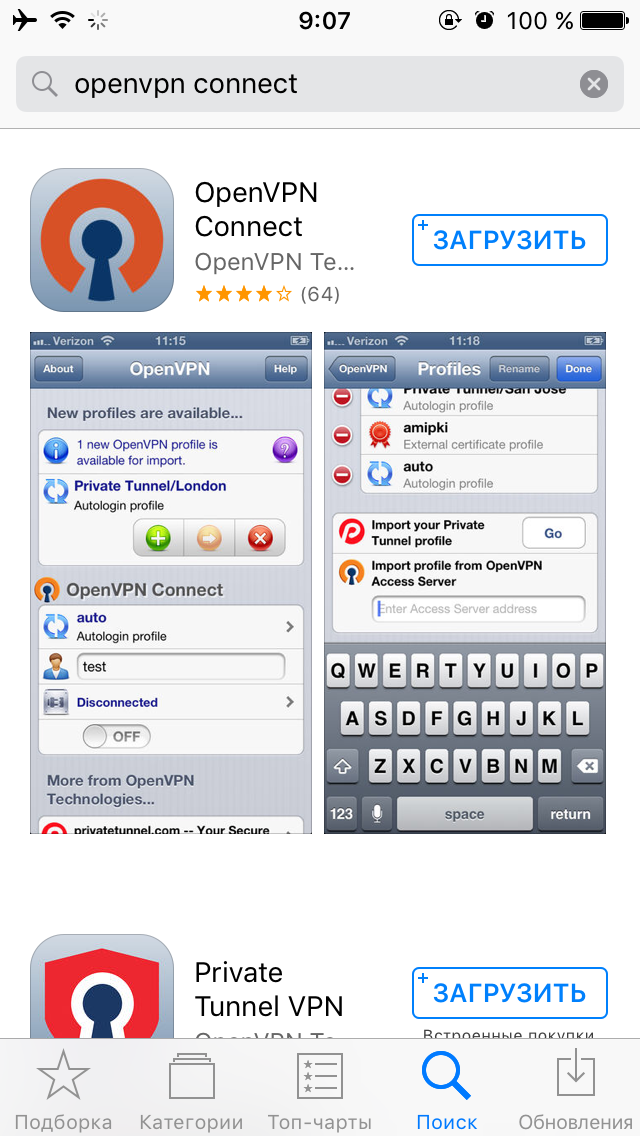
3) После установки приложения, отправляйтесь на сайт вашего VPN-провайдаера (в данном примере NordVPN) и скачивайте там файлы конфигурации ovpn.
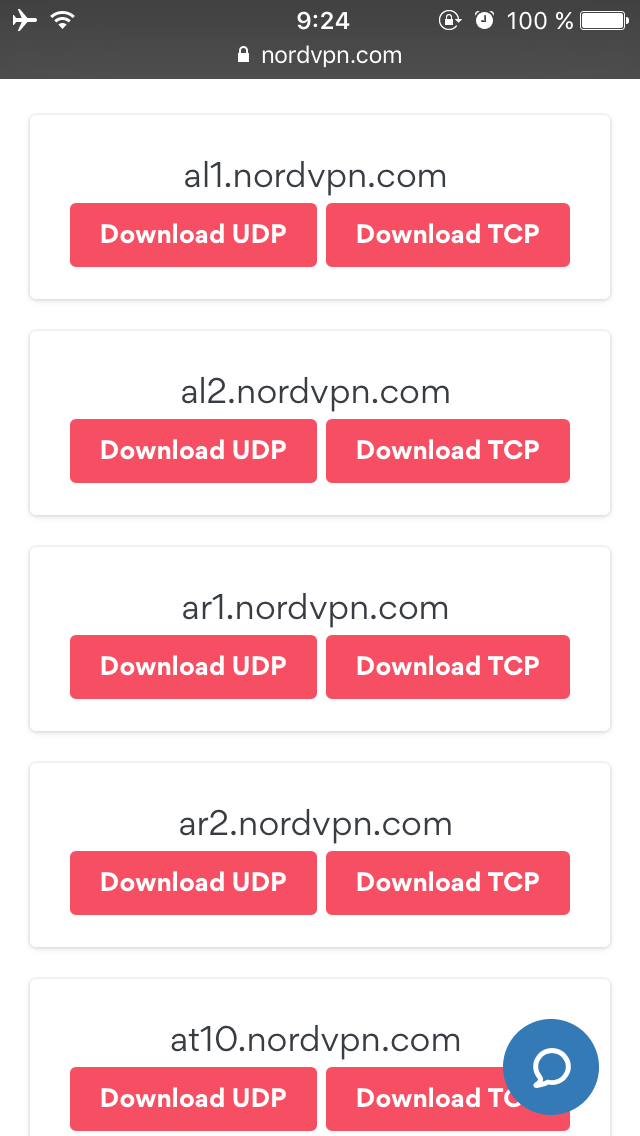
4) Выбираем открыть в программе OpenVPN.
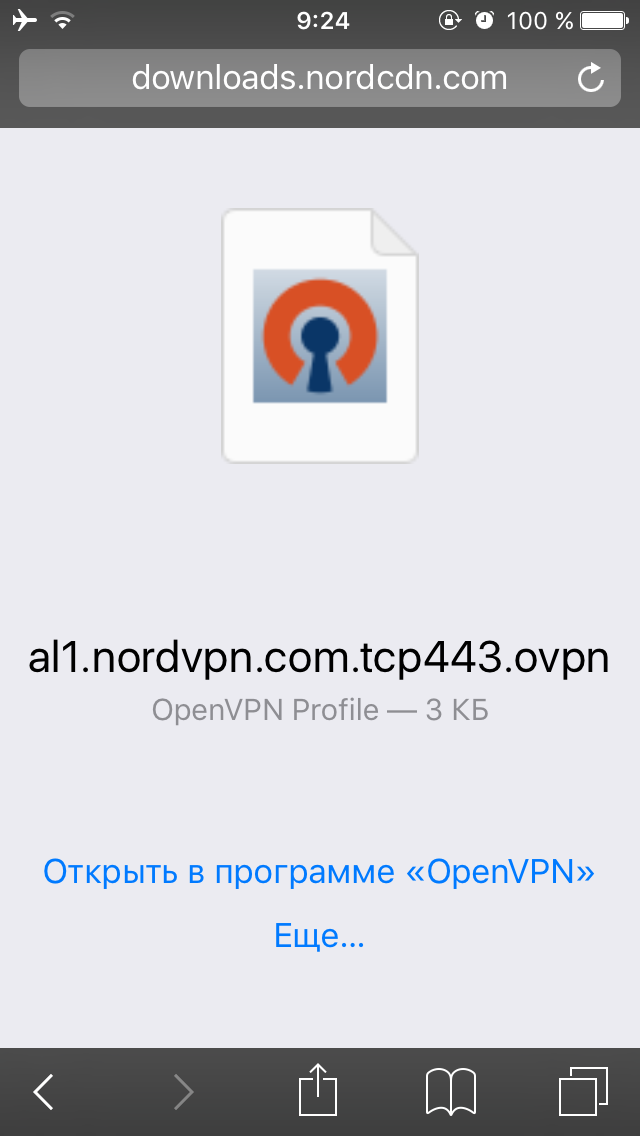
5) Нажимаем на зеленую иконку + (повторите шаги 3-5, если хотите добавить больше серверов)
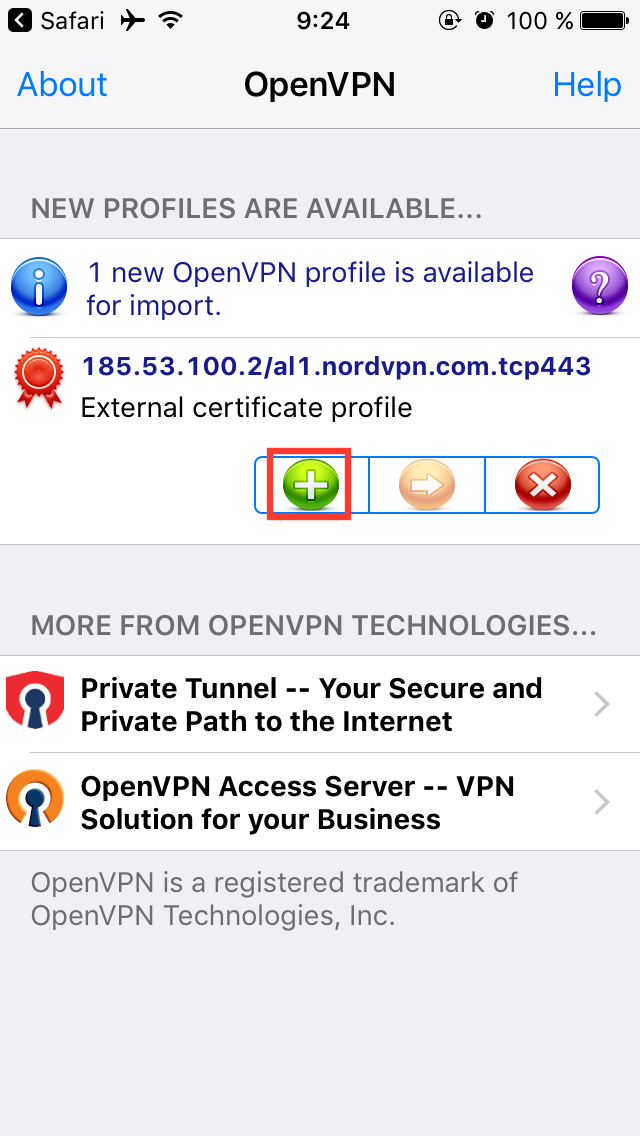
6) Введите свои логин и пароль, которые вы создали при регистрации у вашего VPN-провайдера.
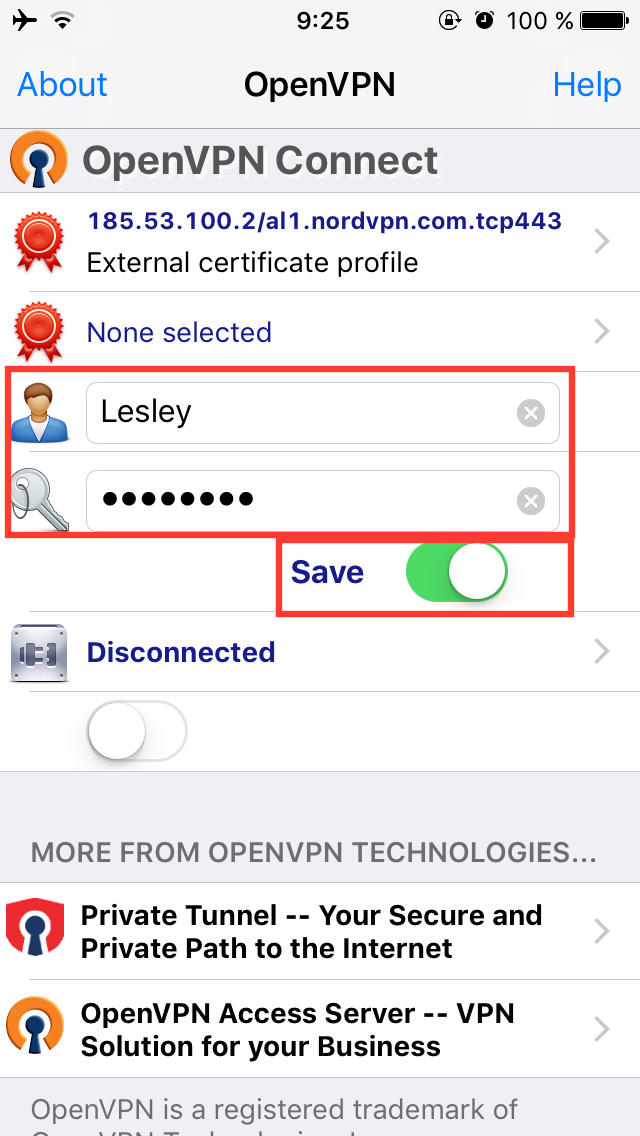
7) Подключаемся.
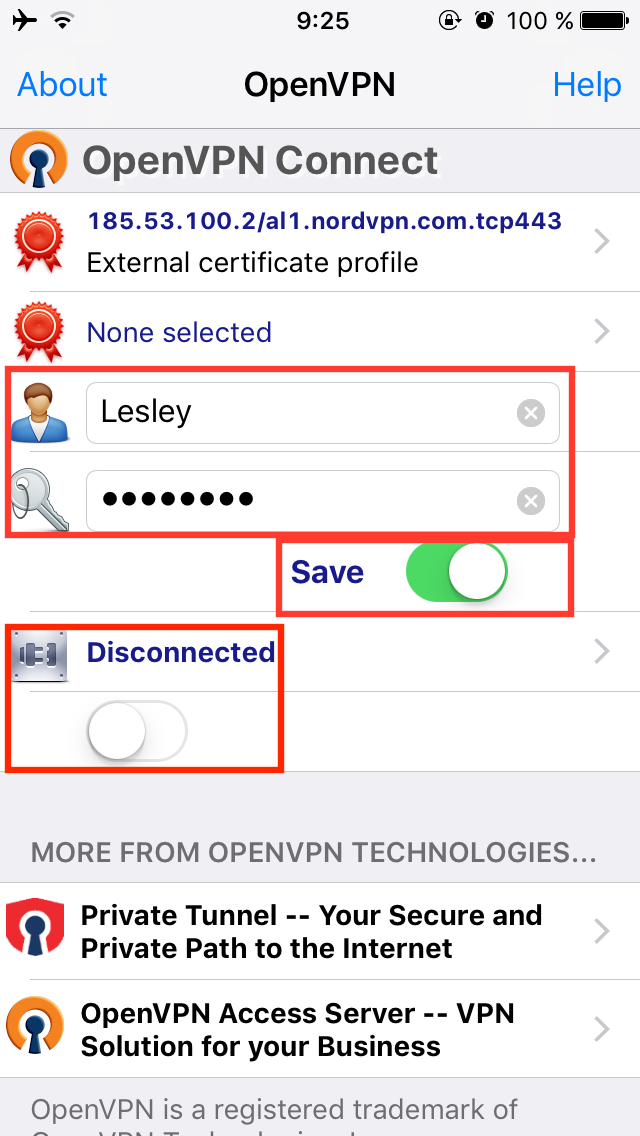
8) Готово.
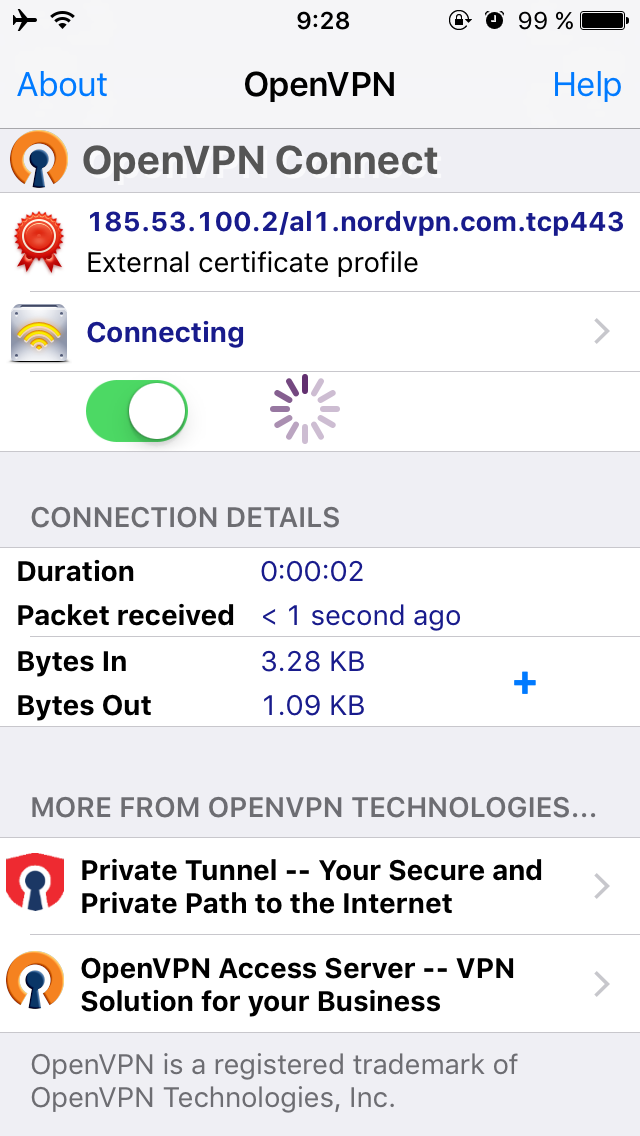
9) Чтобы изменить сервер, нажмите на External certificate profile.
10) Выберите нужный вам сервер.
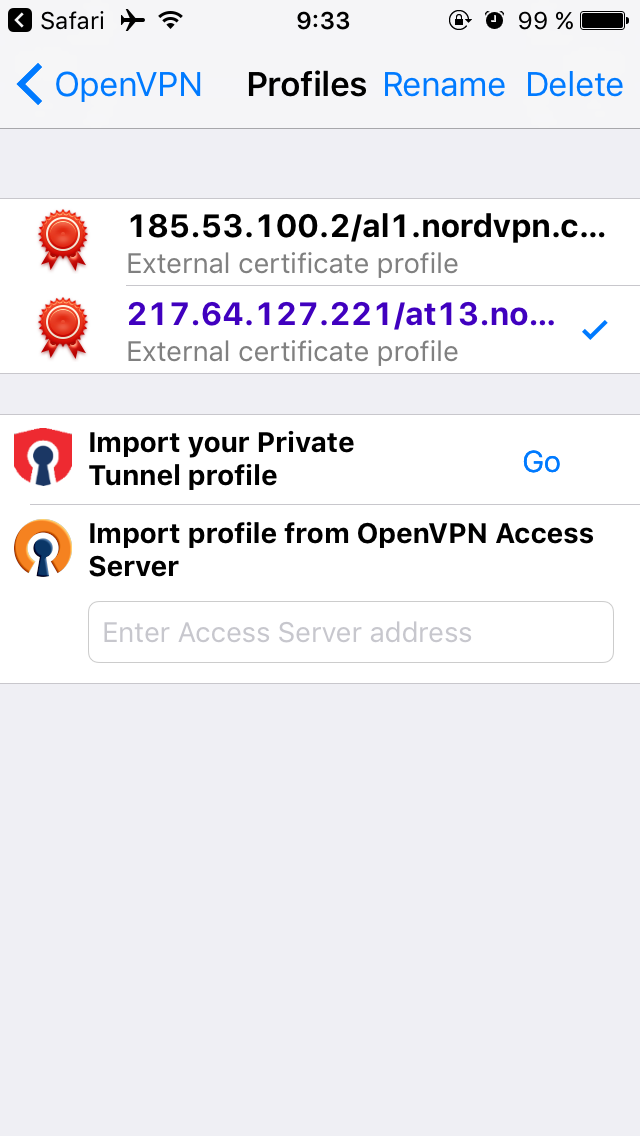
L2TP/IPSec
1) Идем в Настройки -> Основные.
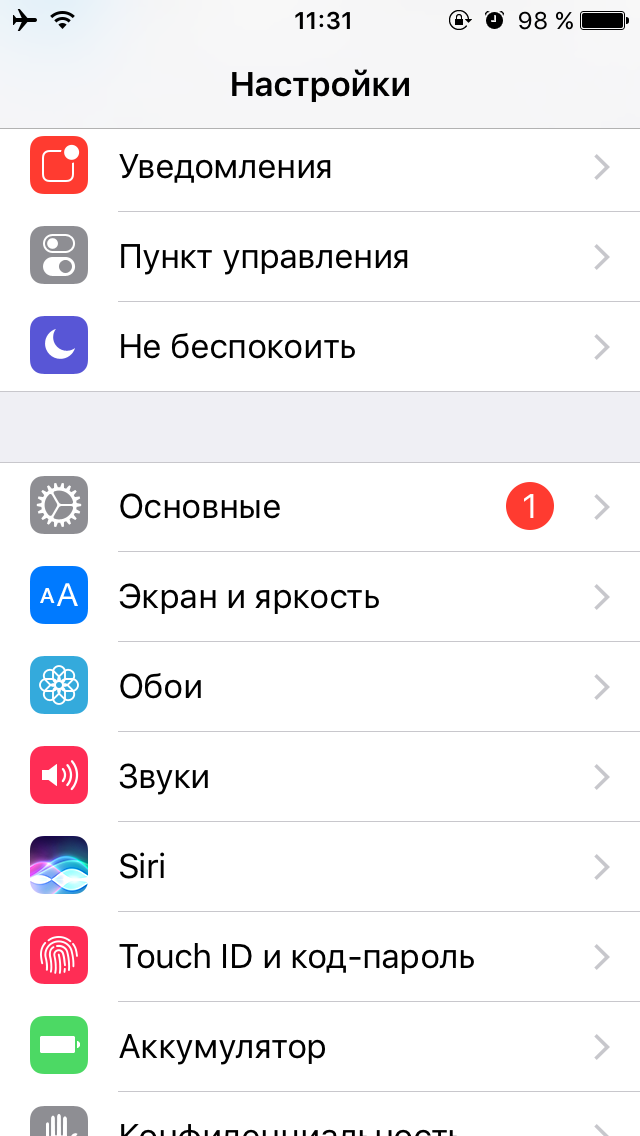
2) Затем во вкладку VPN.
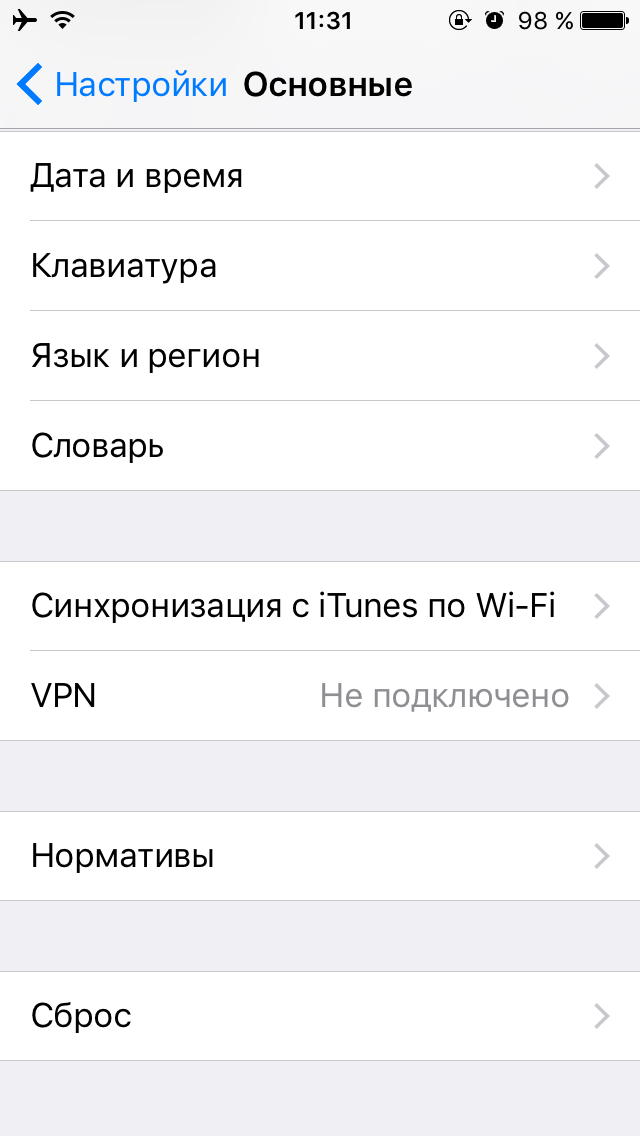
3) Жмем Добавить конфигурацию VPN.
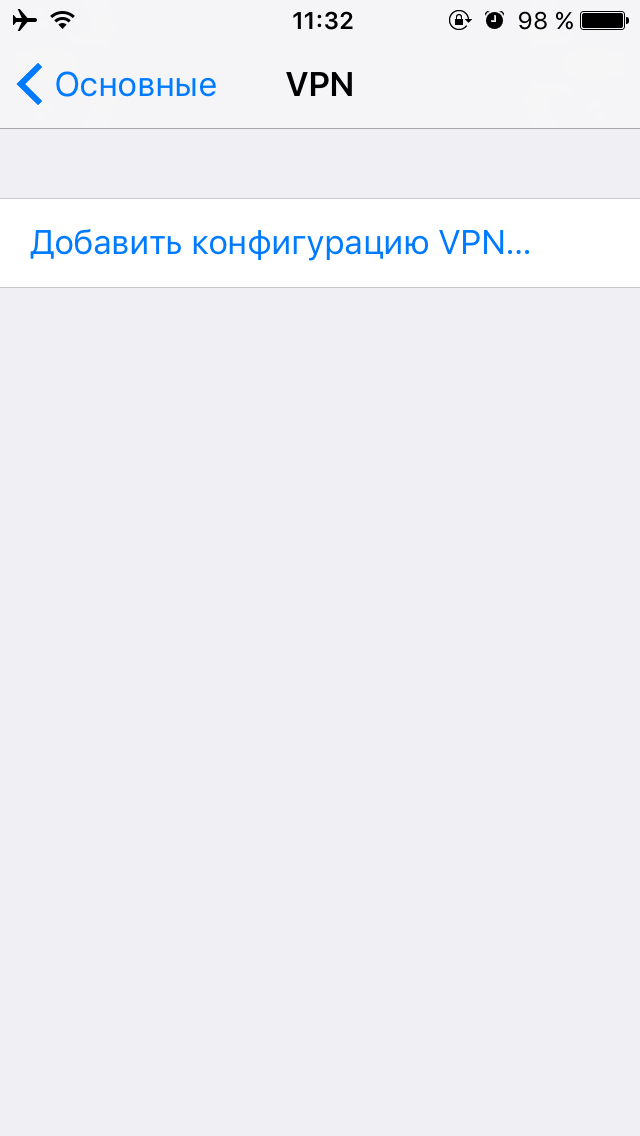
4)
Тип: L2TP или IPSec
Описание: пишите любое имя
Сервер: пишите IP-адрес сервера вашего VPN-провайдера
Учетная запись: пишите логин, который вы создали при регистрации у вашего VPN-провайдера.
RSA SecurID: выключен
Пароль: пишите пароль, который вы создали при регистрации у вашего VPN-провайдера
Общий ключ: пишите ключ вашего VPN-провайдера (обычно он размещается в разделе с инструкциями по настройке L2TP/IPSec)
Для всех данных: включен
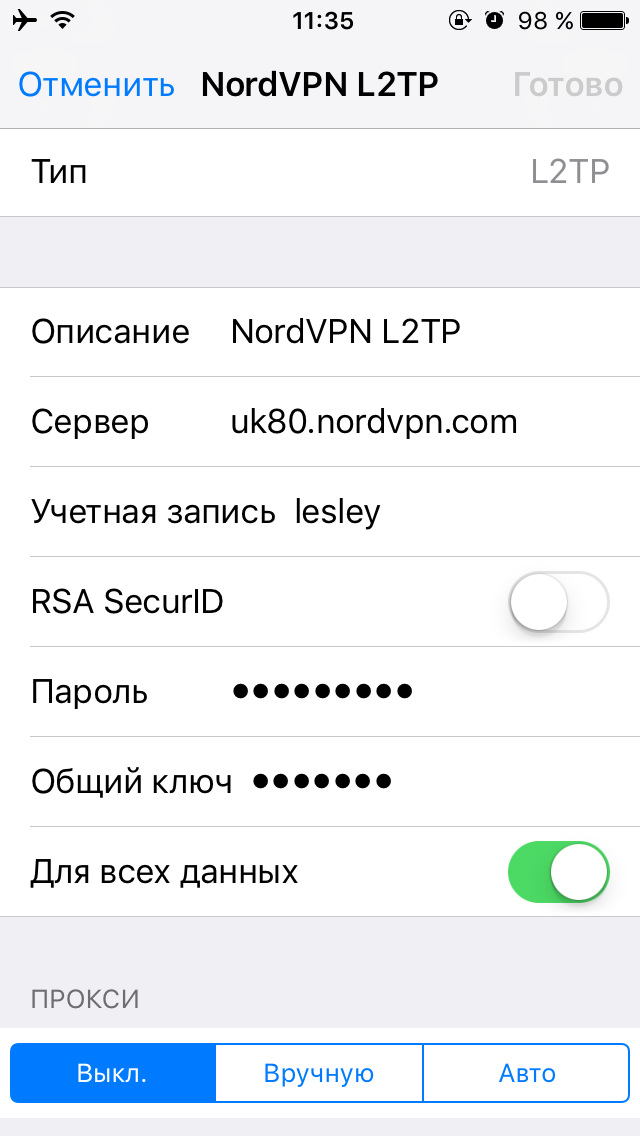
6) Теперь вы можете подключится к VPN.
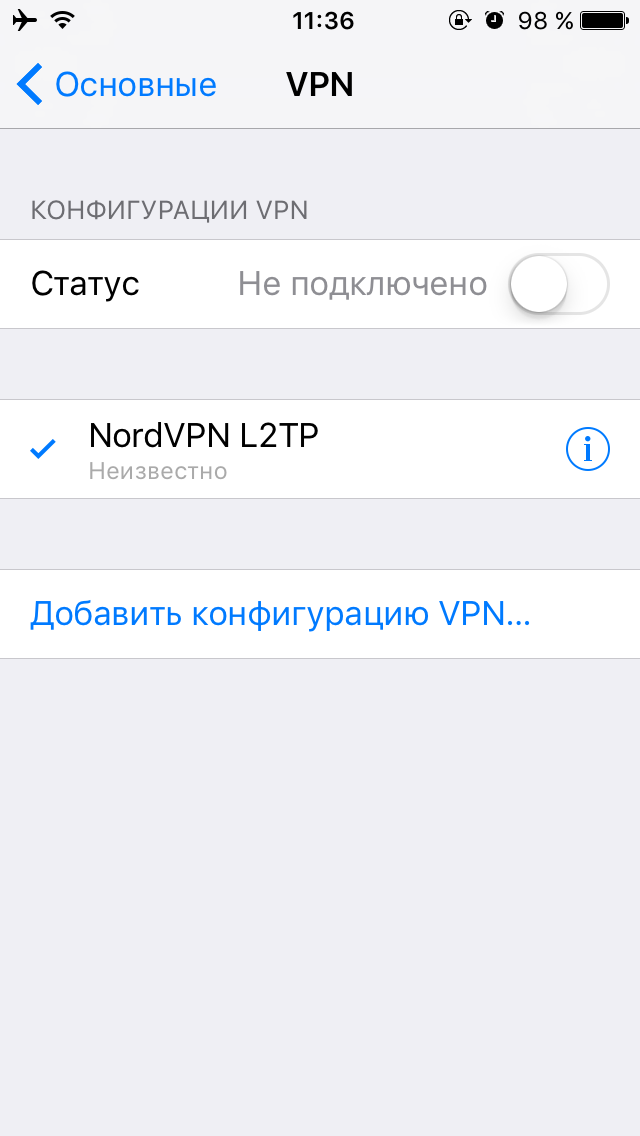
(С)Lesley












