- Katılım
- 12 Ara 2017
- Mesajlar
- 422
- Tepkime puanı
- 451
- Puanları
- 193
How to find out the IP address of a computer, tablet or smartphone
The easiest ways to see the external and internal IP addresses of different devices. And not only their own.
IP addresses are digital identifiers with which devices can find each other on the Internet or local networks and exchange data. Therefore, each connected computer or mobile device receives its IP.
Even if you are not a technical specialist, it will not hurt you to know how to determine the IP addresses of your gadgets. This may come in handy, for example, if you want to connect a network printer or decide to provide remote access to a personal computer via the Internet.
Any network device can have both internal and external IP addresses. The first type is for the interaction of technology within local networks, the second - throughout the Internet.
How to find the external (public) IP address
You can quickly see your external IP from a computer or mobile device on one of the special sites like 2IP , WhatIsMyIP and IP Ping . By accessing any of them, you will immediately see an external IP (aka Public IP) in a very visible place.
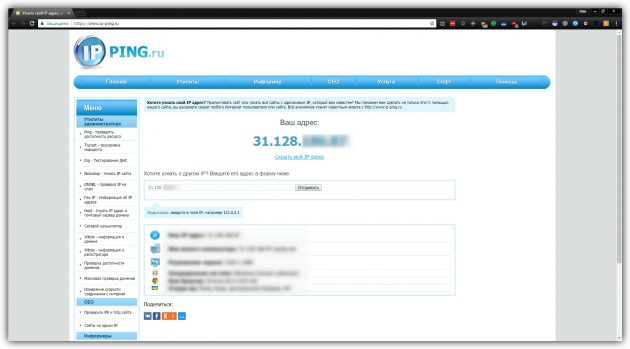
Devices that access the Internet through one router have a common external IP.
How to find out the internal (local) IP address
With internal IP addresses, things are a little more complicated: they are checked differently on each platform.
How to find out the IP address in Windows
Find the command line utility through the system search. Right-click on its icon and run as administrator. In the window that opens, type ipconfig and press Enter. Data will appear on the screen, including the IPv4 string. Next to it, you will see a code in the format 192.168.1.40 - this is the internal IP address computer .
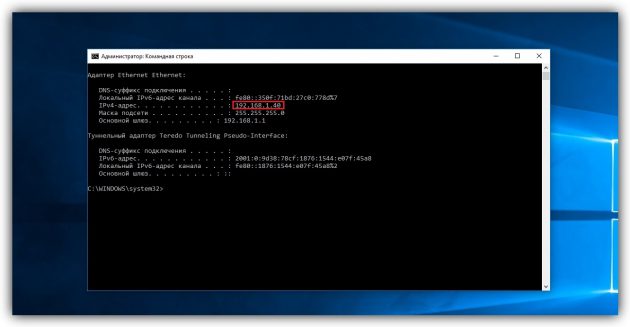
How to find out IP address in macOS
To see the IP address in macOS, just go to the "System Settings" → "Network" and select the current connection in the sidebar. The Mac's internal IP address is displayed under the connection status.
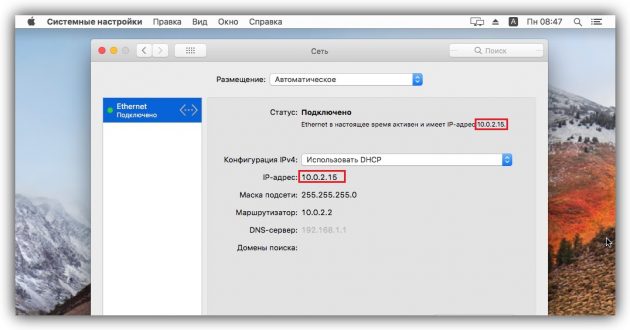
How to find the IP address in Android
Internal IP Android - Devices are usually available in the Wi-Fi settings section. The interface on different devices can be very different, but you will probably find the right menu yourself without too much difficulty. If not, you can install the free IP Tools program. It will display the internal and external IP addresses immediately after startup.

Download QR Code
IP Tools: Network Utilities
Developer: AmazingByte
Price: Free
How to find out the IP address in iOS
On the iPhone or iPad Internal IP can be easily found in the Wi-Fi settings section. Just click on the round icon next to the active wireless connection and IP will appear in the next menu.


How to find someone else's IP address
You can find out the external IP of another Network user (for example, to determine its approximate location) using the IP Logger service. But for this it is necessary that the person clicks on the link you created.
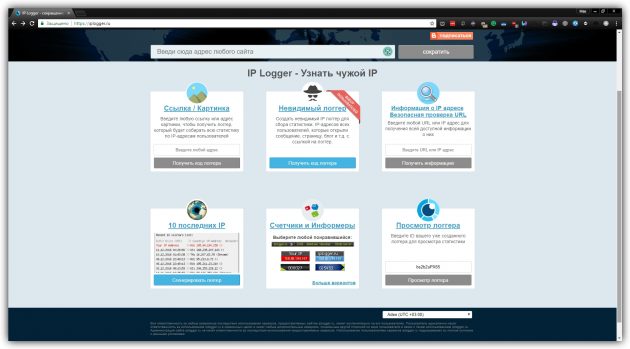
First, create a URL that lets you know someone else’s IP. To do this, go to the IP Logger website and in the “Link / Image” block, paste the URL into any page or image. This could be, for example, a link to a news article or an article. Then click on “Get Logger Code”. In the next window, copy the address from the "Your link to collect IP addresses" field and remember your ID on the system.
Then send a message with the link just copied to the user whose IP you want to know. You can use any channel: email, social networks, instant messengers and so on. The message text should convince the recipient to click on the link. To make the URL seem less suspicious, you can mask it with Bitly or other service for shorten links .
When the user clicks on the link, IP Logger simply opens the landing page for him, and saves someone else's IP for you. The latter can be viewed on the service website: just enter your ID on the IP Logger main page in the “View Logger” block.
Do not forget that the user can access the Internet through a proxy or VPN . In this case, finding out his real IP address will not work.
***
Source:
How to find out the IP address of a computer, tablet or smartphone
The easiest ways to see the external and internal IP addresses of different devices. And not only their own.
IP addresses are digital identifiers with which devices can find each other on the Internet or local networks and exchange data. Therefore, each connected computer or mobile device receives its IP.
Even if you are not a technical specialist, it will not hurt you to know how to determine the IP addresses of your gadgets. This may come in handy, for example, if you want to connect a network printer or decide to provide remote access to a personal computer via the Internet.
Any network device can have both internal and external IP addresses. The first type is for the interaction of technology within local networks, the second - throughout the Internet.
How to find the external (public) IP address
You can quickly see your external IP from a computer or mobile device on one of the special sites like 2IP , WhatIsMyIP and IP Ping . By accessing any of them, you will immediately see an external IP (aka Public IP) in a very visible place.
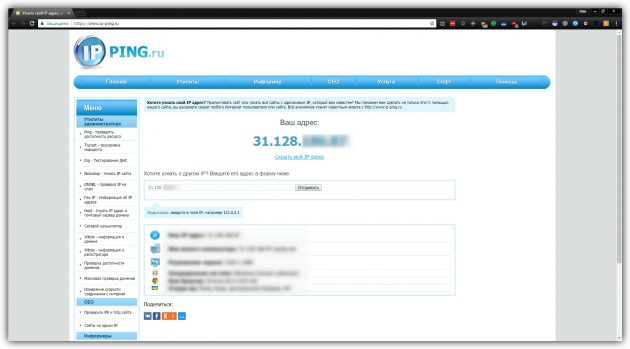
Devices that access the Internet through one router have a common external IP.
How to find out the internal (local) IP address
With internal IP addresses, things are a little more complicated: they are checked differently on each platform.
How to find out the IP address in Windows
Find the command line utility through the system search. Right-click on its icon and run as administrator. In the window that opens, type ipconfig and press Enter. Data will appear on the screen, including the IPv4 string. Next to it, you will see a code in the format 192.168.1.40 - this is the internal IP address computer .
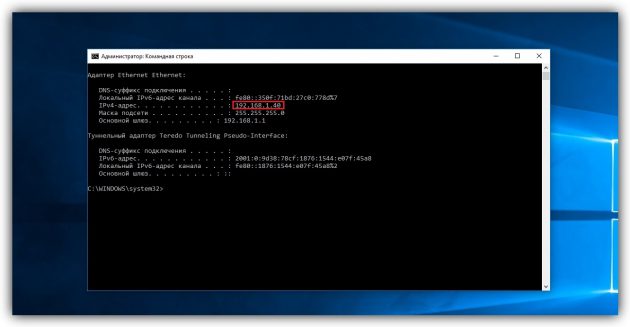
How to find out IP address in macOS
To see the IP address in macOS, just go to the "System Settings" → "Network" and select the current connection in the sidebar. The Mac's internal IP address is displayed under the connection status.
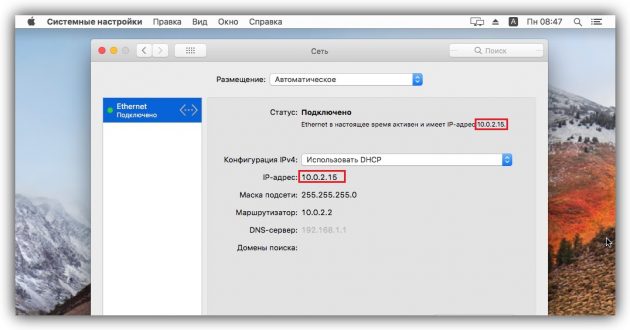
How to find the IP address in Android
Internal IP Android - Devices are usually available in the Wi-Fi settings section. The interface on different devices can be very different, but you will probably find the right menu yourself without too much difficulty. If not, you can install the free IP Tools program. It will display the internal and external IP addresses immediately after startup.
Download QR Code
IP Tools: Network Utilities
Developer: AmazingByte
Price: Free
How to find out the IP address in iOS
On the iPhone or iPad Internal IP can be easily found in the Wi-Fi settings section. Just click on the round icon next to the active wireless connection and IP will appear in the next menu.


How to find someone else's IP address
You can find out the external IP of another Network user (for example, to determine its approximate location) using the IP Logger service. But for this it is necessary that the person clicks on the link you created.
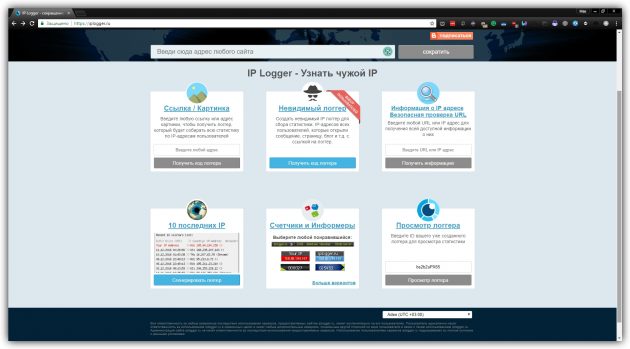
First, create a URL that lets you know someone else’s IP. To do this, go to the IP Logger website and in the “Link / Image” block, paste the URL into any page or image. This could be, for example, a link to a news article or an article. Then click on “Get Logger Code”. In the next window, copy the address from the "Your link to collect IP addresses" field and remember your ID on the system.
Then send a message with the link just copied to the user whose IP you want to know. You can use any channel: email, social networks, instant messengers and so on. The message text should convince the recipient to click on the link. To make the URL seem less suspicious, you can mask it with Bitly or other service for shorten links .
When the user clicks on the link, IP Logger simply opens the landing page for him, and saves someone else's IP for you. The latter can be viewed on the service website: just enter your ID on the IP Logger main page in the “View Logger” block.
Do not forget that the user can access the Internet through a proxy or VPN . In this case, finding out his real IP address will not work.
***
Source:
How to find out the IP address of a computer, tablet or smartphone
 Original message
Original message
Как узнать IP-адрес компьютера, планшета или смартфона
Самые простые способы посмотреть внешний и внутренний IP-адрес разных устройств. Причём не только своих.
IP-адреса — это цифровые идентификаторы, с помощью которых устройства могут находить друг друга в интернете или локальных сетях и обмениваться данными. Поэтому каждый подключённый компьютер или мобильный девайс получает свой IP.
Даже если вы не технический специалист, вам не помешает знать, как определять IP-адреса своих гаджетов. Это может пригодиться, к примеру, если вы захотите подключить сетевой принтер или решите предоставить удалённый доступ к личному компьютеру через интернет.
Любое сетевое устройство может иметь как внутренний, так и внешний IP-адрес. Первый тип служит для взаимодействия техники внутри локальных сетей, второй — в рамках всего интернета.
Как узнать внешний (публичный) IP-адрес
Быстро посмотреть свой внешний IP с компьютера или мобильного устройства можно на одном из специальных сайтов вроде 2IP, WhatIsMyIP и IP-Ping. Зайдя на любой из них, вы сразу увидите внешний IP (он же Public IP) на самом видном месте.
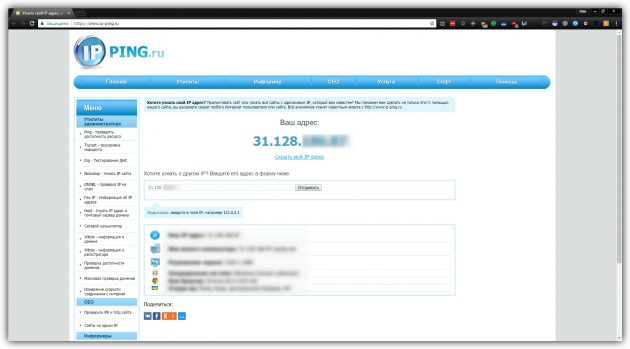
Устройства, которые выходят в интернет через один роутер, имеют общий внешний IP.
Как узнать внутренний (локальный) IP-адрес
С внутренними IP-адресами всё немного сложнее: на каждой платформе их проверяют по-разному.
Как узнать IP-адрес в Windows
Найдите через поиск по системе утилиту «Командная строка». Кликните по её значку правой кнопкой мыши и запустите от имени администратора. В открывшемся окне введите команду ipconfig и нажмите Enter. На экране появятся данные, среди которых должна быть строка IPv4. Рядом с ней вы увидите код формата 192.168.1.40 — это и есть внутренний IP-адрес компьютера.
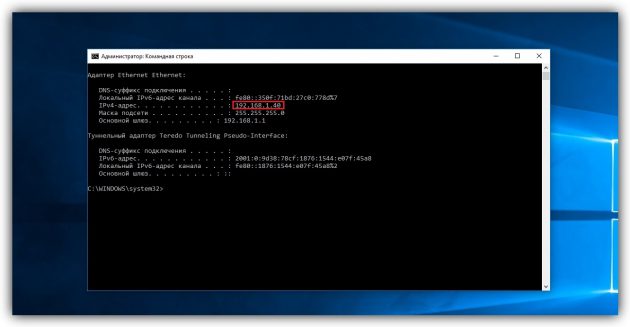
Как узнать IP-адрес в macOS
Чтобы посмотреть IP-адрес в macOS, достаточно зайти в раздел «Системные настройки» → «Сеть» и выбрать на боковой панели текущее соединение. Внутренний IP-адрес Mac отображается под статусом подключения.
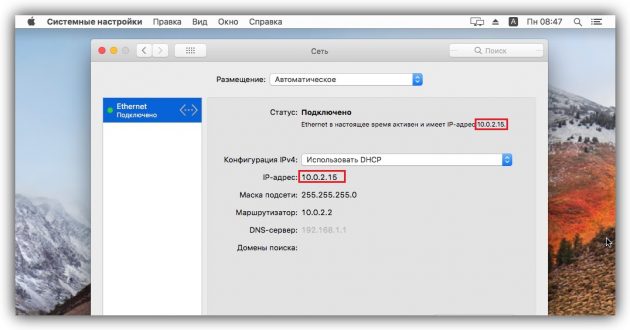
Как узнать IP-адрес в Android
Внутренний IP-адрес Android-устройства обычно доступен в разделе с настройками Wi-Fi. Интерфейс на разных аппаратах может сильно отличаться, но вы наверняка без особого труда найдёте нужное меню самостоятельно. Если нет — можете установить бесплатную программу IP Tools. Она отобразит внутренний и внешний IP-адреса сразу после запуска.

Загрузить QR-Code
IP Tools: Сетевые Утилиты
Разработчик: AmazingByte
Цена: Бесплатно
Как узнать IP-адрес в iOS
На iPhone или iPad внутренний IP можно легко найти в разделе с параметрами Wi-Fi. Достаточно нажать на круглую иконку рядом с активным беспроводным соединением, и в следующем меню появится IP.


Как узнать чужой IP-адрес
Вы можете узнать внешний IP другого пользователя Сети (например, чтобы определить его приблизительное местоположение) с помощью сервиса IP Logger. Но для этого необходимо, чтобы человек кликнул по созданной вами ссылке.
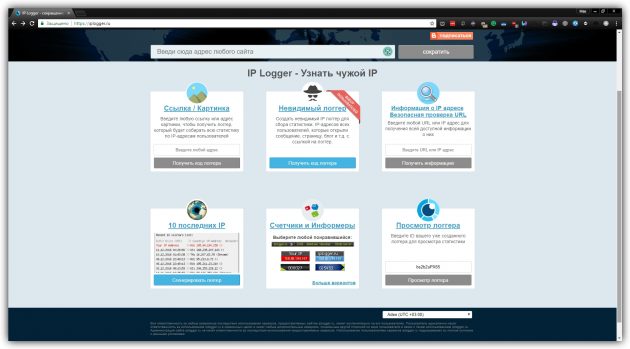
Сначала создайте URL, который позволит вам узнать чужой IP. Для этого перейдите на сайт IP Logger и в блоке «Ссылка / Картинка» вставьте URL на любую страницу или изображение. Это может быть, к примеру, ссылка на новость или статью. Затем кликните «Получить код логгера». В следующем окне скопируйте адрес из поля «Ваша ссылка для сбора IP-адресов» и запомните свой ID в системе.
Затем отправьте сообщение с только что скопированной ссылкой пользователю, IP которого вы хотите узнать. Можно использовать любой канал: email, социальные сети, мессенджеры и так далее. Текст сообщения должен убедить получателя кликнуть по ссылке. Чтобы URL казался менее подозрительным, можно замаскировать его с помощью Bitly или другого сервиса для сокращения ссылок.
Когда пользователь кликнет по ссылке, IP Logger просто откроет для него целевую страницу, а для вас сохранит чужой IP. Последний можно будет посмотреть на сайте сервиса: достаточно ввести свой ID на главной странице IP Logger в блоке «Просмотр логгера».
Не забывайте, что пользователь может выходить в интернет через прокси или VPN. В таком случае узнать его настоящий IP-адрес не выйдет.
***
Источник:
Как узнать IP-адрес компьютера, планшета или смартфона
Самые простые способы посмотреть внешний и внутренний IP-адрес разных устройств. Причём не только своих.
IP-адреса — это цифровые идентификаторы, с помощью которых устройства могут находить друг друга в интернете или локальных сетях и обмениваться данными. Поэтому каждый подключённый компьютер или мобильный девайс получает свой IP.
Даже если вы не технический специалист, вам не помешает знать, как определять IP-адреса своих гаджетов. Это может пригодиться, к примеру, если вы захотите подключить сетевой принтер или решите предоставить удалённый доступ к личному компьютеру через интернет.
Любое сетевое устройство может иметь как внутренний, так и внешний IP-адрес. Первый тип служит для взаимодействия техники внутри локальных сетей, второй — в рамках всего интернета.
Как узнать внешний (публичный) IP-адрес
Быстро посмотреть свой внешний IP с компьютера или мобильного устройства можно на одном из специальных сайтов вроде 2IP, WhatIsMyIP и IP-Ping. Зайдя на любой из них, вы сразу увидите внешний IP (он же Public IP) на самом видном месте.
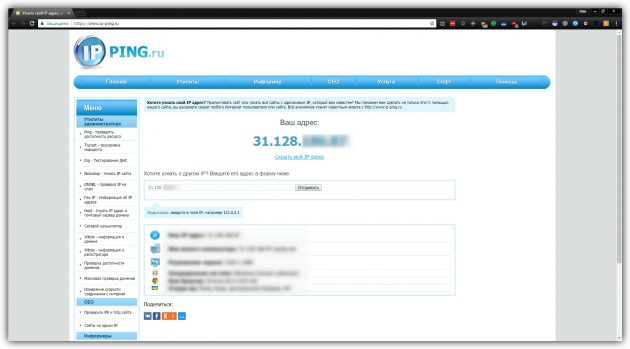
Устройства, которые выходят в интернет через один роутер, имеют общий внешний IP.
Как узнать внутренний (локальный) IP-адрес
С внутренними IP-адресами всё немного сложнее: на каждой платформе их проверяют по-разному.
Как узнать IP-адрес в Windows
Найдите через поиск по системе утилиту «Командная строка». Кликните по её значку правой кнопкой мыши и запустите от имени администратора. В открывшемся окне введите команду ipconfig и нажмите Enter. На экране появятся данные, среди которых должна быть строка IPv4. Рядом с ней вы увидите код формата 192.168.1.40 — это и есть внутренний IP-адрес компьютера.
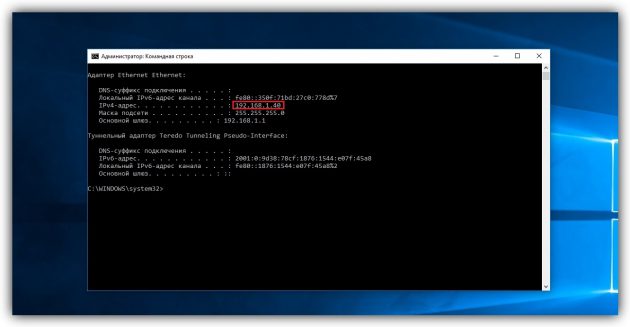
Как узнать IP-адрес в macOS
Чтобы посмотреть IP-адрес в macOS, достаточно зайти в раздел «Системные настройки» → «Сеть» и выбрать на боковой панели текущее соединение. Внутренний IP-адрес Mac отображается под статусом подключения.
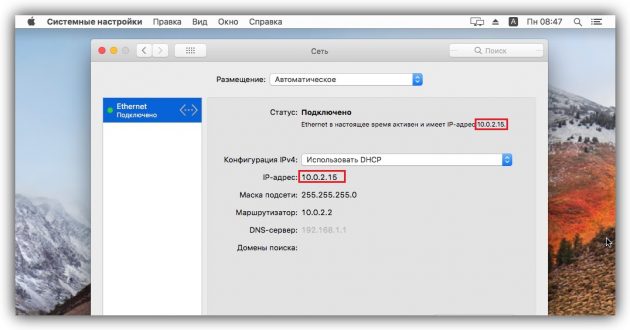
Как узнать IP-адрес в Android
Внутренний IP-адрес Android-устройства обычно доступен в разделе с настройками Wi-Fi. Интерфейс на разных аппаратах может сильно отличаться, но вы наверняка без особого труда найдёте нужное меню самостоятельно. Если нет — можете установить бесплатную программу IP Tools. Она отобразит внутренний и внешний IP-адреса сразу после запуска.
Загрузить QR-Code
IP Tools: Сетевые Утилиты
Разработчик: AmazingByte
Цена: Бесплатно
Как узнать IP-адрес в iOS
На iPhone или iPad внутренний IP можно легко найти в разделе с параметрами Wi-Fi. Достаточно нажать на круглую иконку рядом с активным беспроводным соединением, и в следующем меню появится IP.


Как узнать чужой IP-адрес
Вы можете узнать внешний IP другого пользователя Сети (например, чтобы определить его приблизительное местоположение) с помощью сервиса IP Logger. Но для этого необходимо, чтобы человек кликнул по созданной вами ссылке.
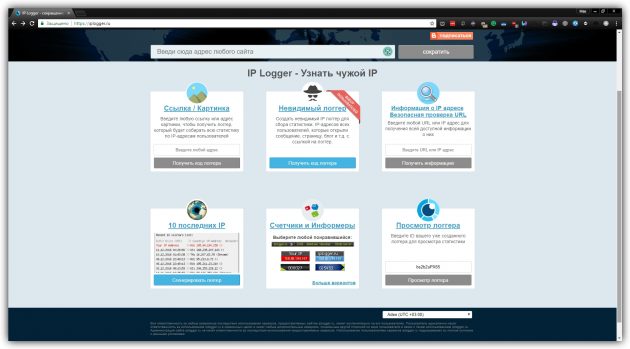
Сначала создайте URL, который позволит вам узнать чужой IP. Для этого перейдите на сайт IP Logger и в блоке «Ссылка / Картинка» вставьте URL на любую страницу или изображение. Это может быть, к примеру, ссылка на новость или статью. Затем кликните «Получить код логгера». В следующем окне скопируйте адрес из поля «Ваша ссылка для сбора IP-адресов» и запомните свой ID в системе.
Затем отправьте сообщение с только что скопированной ссылкой пользователю, IP которого вы хотите узнать. Можно использовать любой канал: email, социальные сети, мессенджеры и так далее. Текст сообщения должен убедить получателя кликнуть по ссылке. Чтобы URL казался менее подозрительным, можно замаскировать его с помощью Bitly или другого сервиса для сокращения ссылок.
Когда пользователь кликнет по ссылке, IP Logger просто откроет для него целевую страницу, а для вас сохранит чужой IP. Последний можно будет посмотреть на сайте сервиса: достаточно ввести свой ID на главной странице IP Logger в блоке «Просмотр логгера».
Не забывайте, что пользователь может выходить в интернет через прокси или VPN. В таком случае узнать его настоящий IP-адрес не выйдет.
***
Источник:
Как узнать IP-адрес компьютера, планшета или смартфона












