- Joined
- Dec 12, 2017
- Messages
- 422
- Reaction score
- 451
- Points
- 193
The other day, security experts said that the Chrome browser has the habit of stealthily scanning files on computers running Windows systems. In this regard, many users are probably thinking about how to disable such features of their browser. We have prepared a short instruction describing the necessary steps for this.
Let's start with the background. Earlier this month, cyber security expert Kelly Shortridge, who works for SecurityScorecard, noticed that her Chrome browser was scanning files in the Documents directory. In support of her findings, Shortridge provided a screenshot that shows the log of a utility for monitoring Process Monitor processes, and which demonstrates that the chrome.exe process is trying to access files.

Figure 1. Process Monitor utility log
This led to the fact that many experts, and ordinary users, wondered how far Google could go in such “features” of its browser.
Chrome Software Reporter Tool
If you monitor processes on your Windows computer that is running the Chrome browser, you will sooner or later notice the Software Reporter Tool process. This executable file software_reporter_tool.exe is a tool provided by Google with the Chrome browser.
The Software Reporter Tool is part of another Chrome Cleanup Tool designed to remove programs that cause Chrome problems. Among such programs, according to Google, there may be malicious or unwanted ones that somehow interfere with the use of the browser.
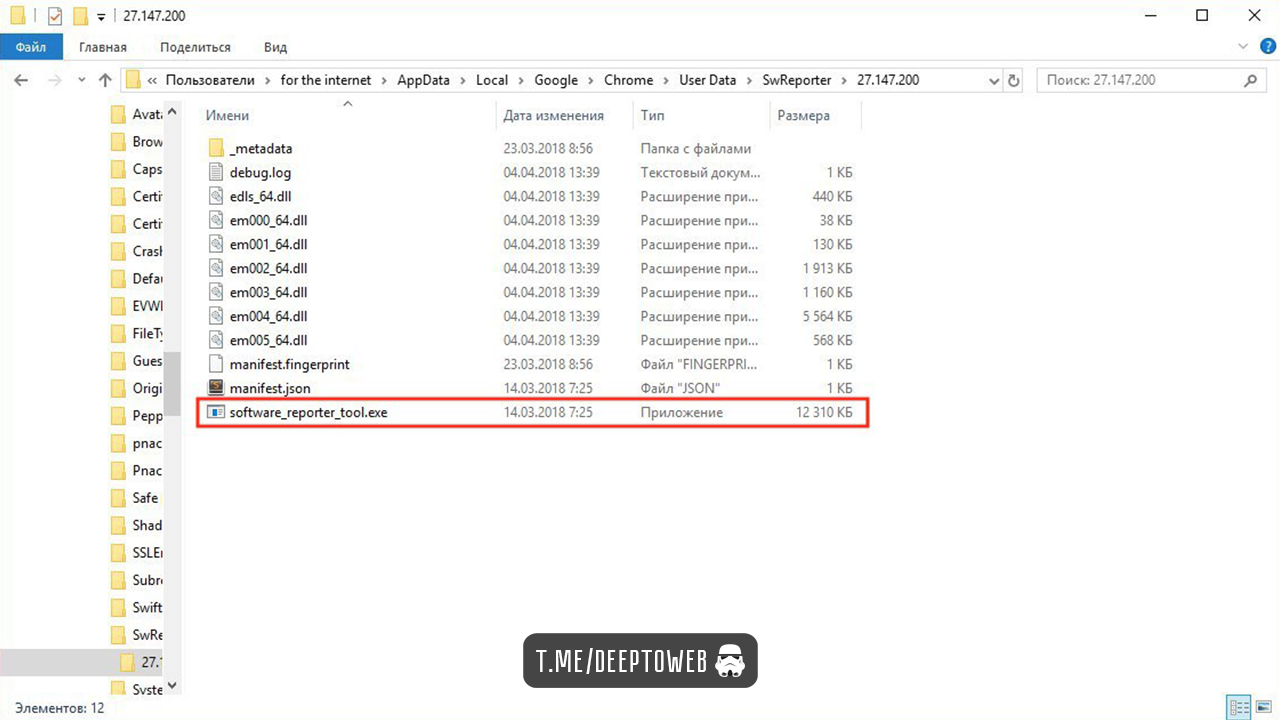
Figure 2. File software_reporter_tool.exe and its location on the computer
Thus, the task of the Software Reporter Tool is to scan the system and report on Google’s crawl results. And Chrome uses the results of such a scan to identify unwanted programs, and then asks the user whether to remove these programs, referring to the fact that they interfere with normal use of the browser.
At users You may encounter two problems with similar Chrome features:
You can find the file belonging to this tool along the path:
C: \ Users \ USERNAME \ AppData \ Local \ Google \ Chrome \ User Data \ SwReporter \ VERSION \ software_reporter_tool.exe
The version changes regularly, at the time of writing the instructions, it was 27.147.200.
Blocking Software Reporter Tool
Before you start, we still remind you and warn you - blocking this program will prevent the browser from uninstalling the problem programs and notifying Google about it. You can use third-party antivirus solutions to remove unwanted programs.
Now to the point. What first comes to mind to solve this problem? Correctly, delete the contents of the directory, or rename the file software_reporter_tool.exe. Will this solve the problem? Yes, but exactly until the next Chrome update, which will return all this functionality to you in full.
The most rational option is to remove permissions so that no user can access the directory or run the Software Reporter Tool.
To do this, perform the following steps:
Right-click on the SwReporter folder, select "Properties". Go to the "Security" tab.
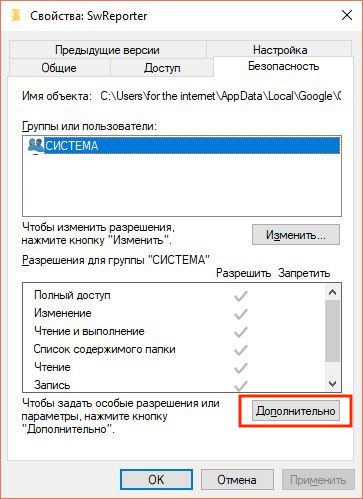
Figure 3. SwReporter folder properties
Click "Advanced", then "Disabling inheritance."
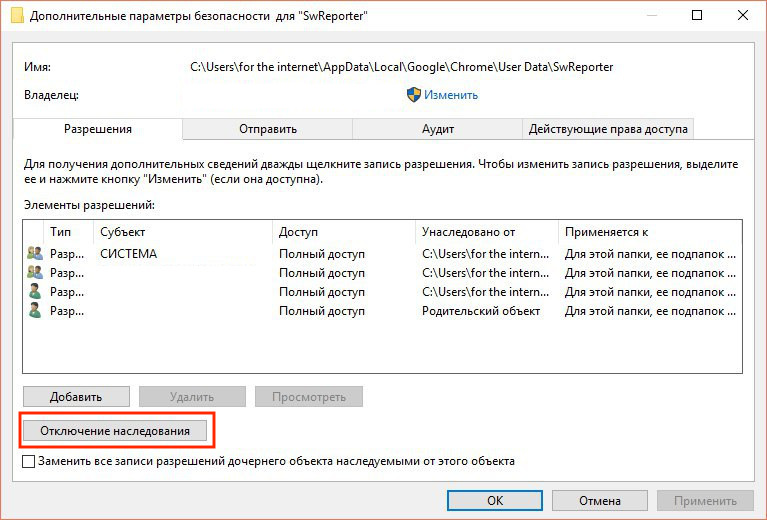
Figure 4. The Advanced window
Select "Delete all inherited permissions from this object."

Figure 5. Remove all inherited permissions from this object
We apply all the changes made, confirm the action in the dialog box. Then double click “ok” in the windows.
No user or user group should ever have access to the Software Reporter Tool. The advantage of this method is that the tool will no longer be able to start and browser updates will not fix this.
conclusions
Basically, you’re unlikely to need the Software Reporter Tool if you don’t encounter programs that interfere with Chrome on a regular basis. But its shortcomings (high processor load, privacy risk) may well become good reasons to apply our instructions for blocking this tool.
***
Source: Disabling the tracking and scanning service in Google Chrome
- Introduction
- Chrome Software Reporter Tool
- Blocking Software Reporter Tool
- conclusions
Let's start with the background. Earlier this month, cyber security expert Kelly Shortridge, who works for SecurityScorecard, noticed that her Chrome browser was scanning files in the Documents directory. In support of her findings, Shortridge provided a screenshot that shows the log of a utility for monitoring Process Monitor processes, and which demonstrates that the chrome.exe process is trying to access files.

Figure 1. Process Monitor utility log
This led to the fact that many experts, and ordinary users, wondered how far Google could go in such “features” of its browser.
Chrome Software Reporter Tool
If you monitor processes on your Windows computer that is running the Chrome browser, you will sooner or later notice the Software Reporter Tool process. This executable file software_reporter_tool.exe is a tool provided by Google with the Chrome browser.
The Software Reporter Tool is part of another Chrome Cleanup Tool designed to remove programs that cause Chrome problems. Among such programs, according to Google, there may be malicious or unwanted ones that somehow interfere with the use of the browser.
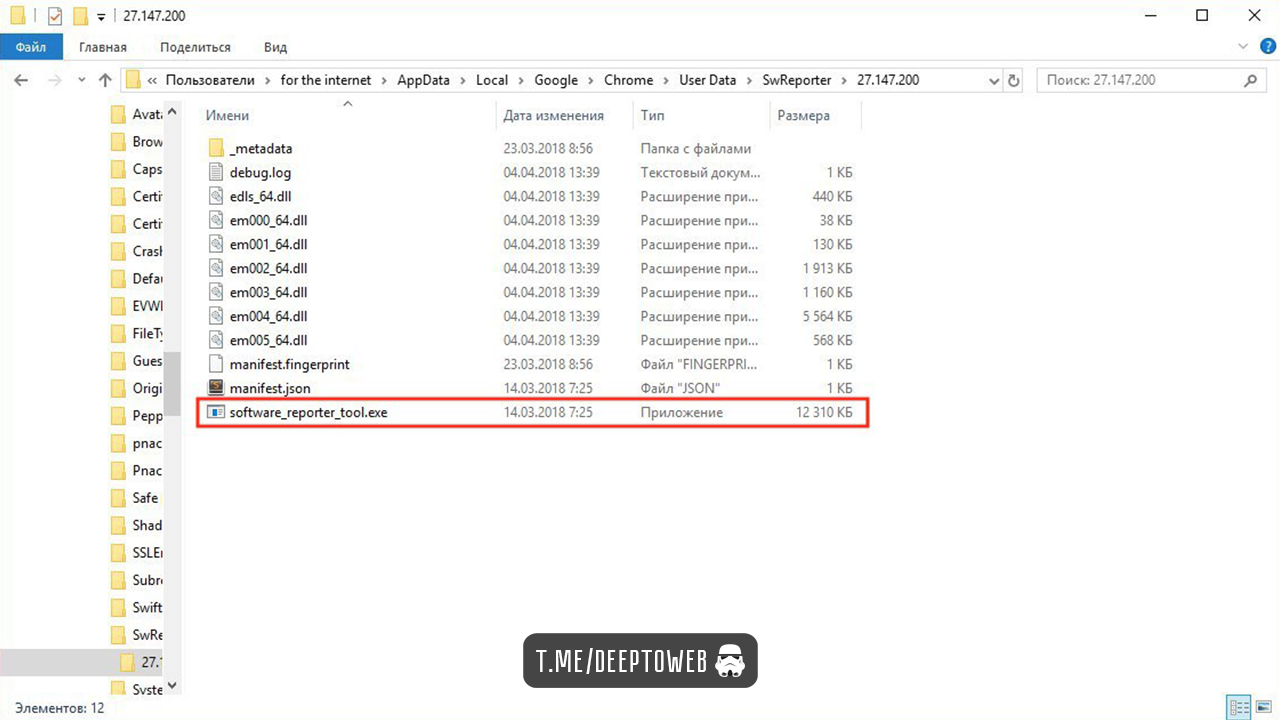
Figure 2. File software_reporter_tool.exe and its location on the computer
Thus, the task of the Software Reporter Tool is to scan the system and report on Google’s crawl results. And Chrome uses the results of such a scan to identify unwanted programs, and then asks the user whether to remove these programs, referring to the fact that they interfere with normal use of the browser.
At users You may encounter two problems with similar Chrome features:
- These scans can lead to high system load. Some have already complained that a good 30% of the processor’s resources (in some cases even more) go to this process. Given that the whole procedure can take up to 20 minutes, this can create a serious problem for users working in parallel with heavy programs.
- The tool informs Google about the results of the verification, which some may not like because of commonplace privacy considerations.
You can find the file belonging to this tool along the path:
C: \ Users \ USERNAME \ AppData \ Local \ Google \ Chrome \ User Data \ SwReporter \ VERSION \ software_reporter_tool.exe
The version changes regularly, at the time of writing the instructions, it was 27.147.200.
Blocking Software Reporter Tool
Before you start, we still remind you and warn you - blocking this program will prevent the browser from uninstalling the problem programs and notifying Google about it. You can use third-party antivirus solutions to remove unwanted programs.
Now to the point. What first comes to mind to solve this problem? Correctly, delete the contents of the directory, or rename the file software_reporter_tool.exe. Will this solve the problem? Yes, but exactly until the next Chrome update, which will return all this functionality to you in full.
The most rational option is to remove permissions so that no user can access the directory or run the Software Reporter Tool.
To do this, perform the following steps:
Right-click on the SwReporter folder, select "Properties". Go to the "Security" tab.
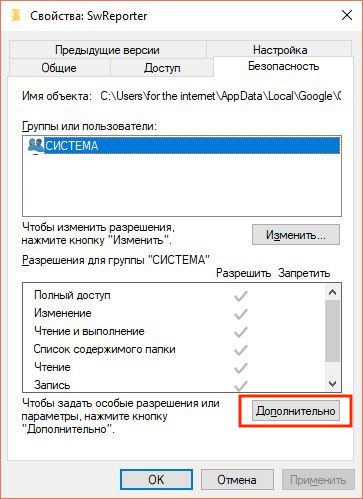
Figure 3. SwReporter folder properties
Click "Advanced", then "Disabling inheritance."
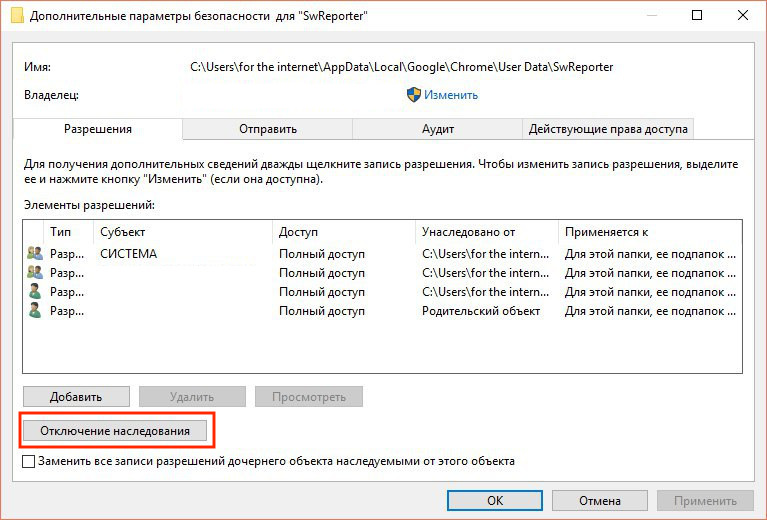
Figure 4. The Advanced window
Select "Delete all inherited permissions from this object."

Figure 5. Remove all inherited permissions from this object
We apply all the changes made, confirm the action in the dialog box. Then double click “ok” in the windows.
No user or user group should ever have access to the Software Reporter Tool. The advantage of this method is that the tool will no longer be able to start and browser updates will not fix this.
conclusions
Basically, you’re unlikely to need the Software Reporter Tool if you don’t encounter programs that interfere with Chrome on a regular basis. But its shortcomings (high processor load, privacy risk) may well become good reasons to apply our instructions for blocking this tool.
***
Source: Disabling the tracking and scanning service in Google Chrome
 Original message
Original message
На днях эксперты в области безопасности сообщили, что браузер Chrome имеет привычку скрытно сканировать файлы на компьютерах под управлением систем Windows. В связи с этим многие пользователи наверняка задумались о том, как отключить подобные возможности своего браузера. Мы подготовили небольшую инструкцию, описывающую необходимые для этого шаги.
Начнем с предыстории. В начале этого месяца эксперт в области кибербезопасности Келли Шортридж, работающая в SecurityScorecard, обратила внимание на то, что ее браузер Chrome сканирует файлы в каталоге «Документы». В доказательство своих выводов Шортридж предоставила скриншот, на котором отражен лог утилиты для мониторинга процессов Process Monitor, и который демонстрирует, что процесс chrome.exe пытается получить доступ к файлам.

Рисунок 1. Лог утилиты Process Monitor
Это привело к тому, что многие эксперты, да и обычные пользователи, задались вопросом — насколько далеко может зайти корпорация Google в таких «фичах» своего браузера.
Chrome Software Reporter Tool
Если вы будете отслеживать процессы на вашем компьютере под управлением Windows, на котором при этом запущен браузер Chrome, вы рано или поздно заметите процесс Software Reporter Tool. Этот исполняемый файл software_reporter_tool.exe представляет собой инструмент, поставляемый Google с браузером Chrome.
Software Reporter Tool является частью другого инструмента Chrome Cleanup Tool, который предназначен для удаления программ, вызывающих проблемы с Chrome. Среди таких программ, по словам Google, могут быть вредоносные или нежелательные, которые как-либо мешают пользоваться браузером.
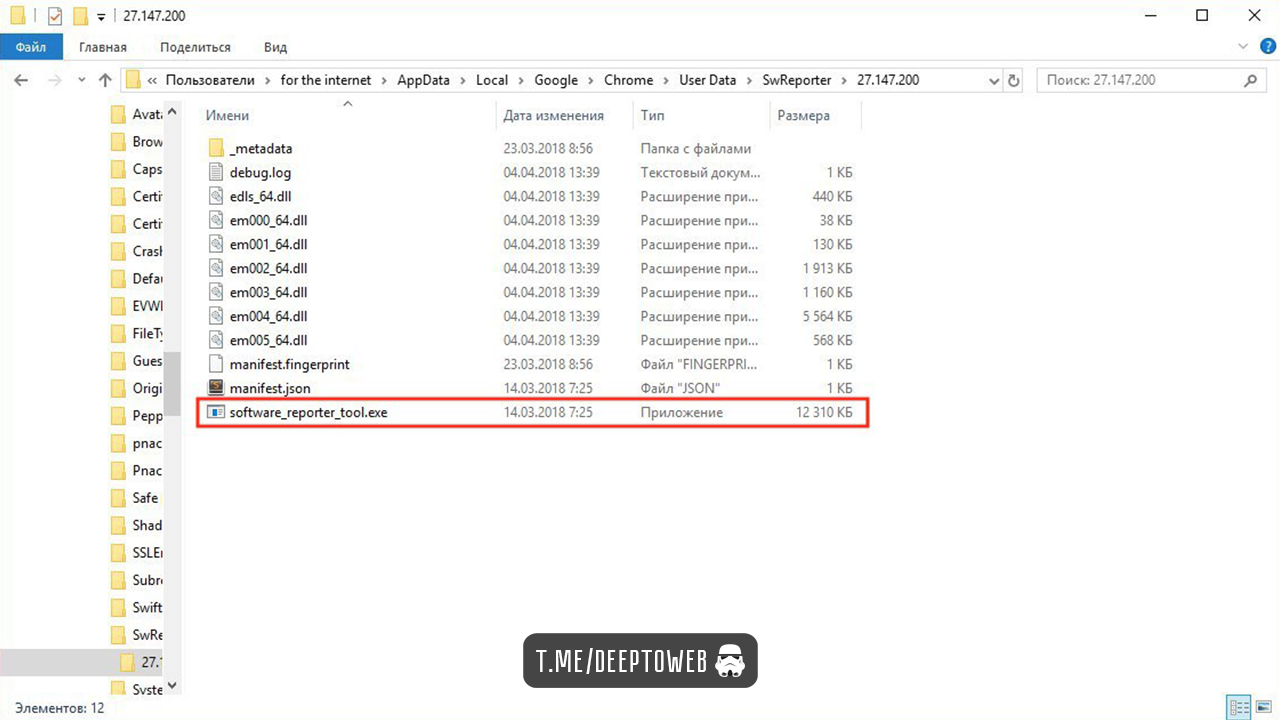
Рисунок 2. Файл software_reporter_tool.exe и его месторасположение на компьютере
Таким образом, задача Software Reporter Tool — сканировать систему и докладывать о результатах сканирования Google. А Chrome использует результаты такого сканирования для выявления нежелательных программ, после чего спрашивает пользователя, удалить ли эти программы, ссылаясь на то, что они мешают нормально пользоваться браузером.
У пользователей могут возникнуть две проблемы с подобными возможностями Chrome:
Вы можете найти файл, принадлежащий этому инструменту по пути:
C:\Users\ИМЯ ПОЛЬЗОВАТЕЛЯ\AppData\Local\Google\Chrome\User Data\SwReporter\ВЕРСИЯ\software_reporter_tool.exe
Версия меняется регулярно, на момент написания инструкции она была 27.147.200.
Блокируем Software Reporter Tool
Перед тем как начать, все же напоминаем и предупреждаем вас — блокирование этой программы помешает браузеру удалить проблемные программы и сообщить об этом Google. Для удаления нежелательных программ вы можете использовать антивирусные решения сторонних производителей.
Теперь к делу. Что первое приходит вам на ум для решения этой задачи? Правильно, удалить содержимое директории, либо переименовать файл software_reporter_tool.exe. Решит ли это проблему? Да, но ровно до следующего обновления Chrome, которое вернет вам весь этот функционал в полном объеме.
Наиболее рациональным вариантом будет удаление разрешений с таким расчетом, чтобы ни один пользователь не мог получить доступ к директории или запустить инструмент Software Reporter Tool.
Для этого выполняем следующие шаги:
Правой кнопкой мыши нажимаем на папке SwReporter, выбираем «Свойства». Переходим на вкладку «Безопасность».
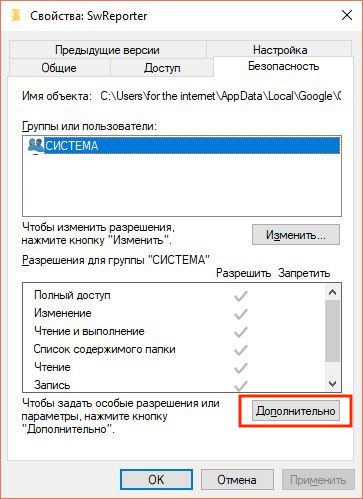
Рисунок 3. Свойства папки SwReporter
Нажимаем «Дополнительно», затем «Отключение наследования».
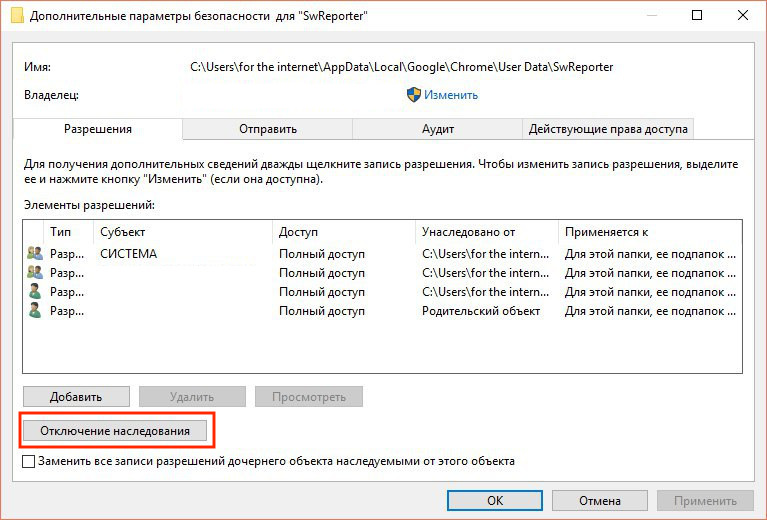
Рисунок 4. Окно «Дополнительно»
Выбираем «Удалить все унаследованные разрешения из этого объекта».

Рисунок 5. Удаляем все унаследованные разрешения из этого объекта
Применяем все внесенные изменения, подтверждаем действие в диалоговом окне. Затем два раза нажимаем «ok» в окнах.
Ни один пользователь или группа пользователей больше не должны иметь доступ к Software Reporter Tool. Преимущество этого метода заключается в том, что инструмент больше не сможет запуститься и обновления браузера этого не исправят.
Выводы
В принципе, вам вряд ли понадобится Software Reporter Tool, если вы не сталкиваетесь на регулярной основе с программами, мешающими работе Chrome. А вот его недостатки (высокая загрузка процессора, угроза конфиденциальности) могут вполне стать вескими причинами для того, чтобы применить нашу инструкцию по блокированию этого инструмента.
***
Источник: Отключение сервиса слежки и сканирования в Google Chrome
- Введение
- Chrome Software Reporter Tool
- Блокируем Software Reporter Tool
- Выводы
Начнем с предыстории. В начале этого месяца эксперт в области кибербезопасности Келли Шортридж, работающая в SecurityScorecard, обратила внимание на то, что ее браузер Chrome сканирует файлы в каталоге «Документы». В доказательство своих выводов Шортридж предоставила скриншот, на котором отражен лог утилиты для мониторинга процессов Process Monitor, и который демонстрирует, что процесс chrome.exe пытается получить доступ к файлам.

Рисунок 1. Лог утилиты Process Monitor
Это привело к тому, что многие эксперты, да и обычные пользователи, задались вопросом — насколько далеко может зайти корпорация Google в таких «фичах» своего браузера.
Chrome Software Reporter Tool
Если вы будете отслеживать процессы на вашем компьютере под управлением Windows, на котором при этом запущен браузер Chrome, вы рано или поздно заметите процесс Software Reporter Tool. Этот исполняемый файл software_reporter_tool.exe представляет собой инструмент, поставляемый Google с браузером Chrome.
Software Reporter Tool является частью другого инструмента Chrome Cleanup Tool, который предназначен для удаления программ, вызывающих проблемы с Chrome. Среди таких программ, по словам Google, могут быть вредоносные или нежелательные, которые как-либо мешают пользоваться браузером.
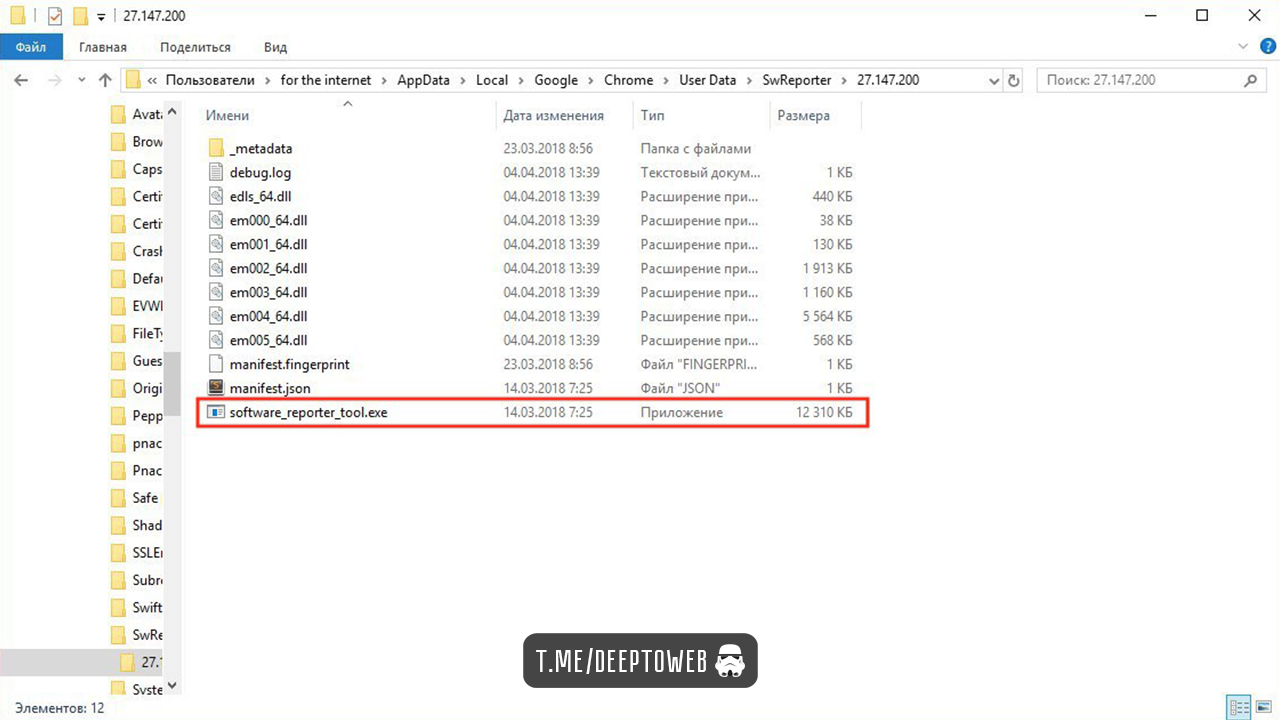
Рисунок 2. Файл software_reporter_tool.exe и его месторасположение на компьютере
Таким образом, задача Software Reporter Tool — сканировать систему и докладывать о результатах сканирования Google. А Chrome использует результаты такого сканирования для выявления нежелательных программ, после чего спрашивает пользователя, удалить ли эти программы, ссылаясь на то, что они мешают нормально пользоваться браузером.
У пользователей могут возникнуть две проблемы с подобными возможностями Chrome:
- Эти сканирования могут привести к высокой загрузке системы. Некоторые уже жаловались, что добрых 30% ресурсов процессора (в некоторых случаях даже больше) уходят на этот процесс. Учитывая, что вся процедура может занимать до 20 минут, это может создать серьезную проблему для пользователей, параллельно работающих с тяжелыми программами.
- Инструмент информирует Google о результатах проверки, что некоторым может не понравится из банальных соображений конфиденциальности.
Вы можете найти файл, принадлежащий этому инструменту по пути:
C:\Users\ИМЯ ПОЛЬЗОВАТЕЛЯ\AppData\Local\Google\Chrome\User Data\SwReporter\ВЕРСИЯ\software_reporter_tool.exe
Версия меняется регулярно, на момент написания инструкции она была 27.147.200.
Блокируем Software Reporter Tool
Перед тем как начать, все же напоминаем и предупреждаем вас — блокирование этой программы помешает браузеру удалить проблемные программы и сообщить об этом Google. Для удаления нежелательных программ вы можете использовать антивирусные решения сторонних производителей.
Теперь к делу. Что первое приходит вам на ум для решения этой задачи? Правильно, удалить содержимое директории, либо переименовать файл software_reporter_tool.exe. Решит ли это проблему? Да, но ровно до следующего обновления Chrome, которое вернет вам весь этот функционал в полном объеме.
Наиболее рациональным вариантом будет удаление разрешений с таким расчетом, чтобы ни один пользователь не мог получить доступ к директории или запустить инструмент Software Reporter Tool.
Для этого выполняем следующие шаги:
Правой кнопкой мыши нажимаем на папке SwReporter, выбираем «Свойства». Переходим на вкладку «Безопасность».
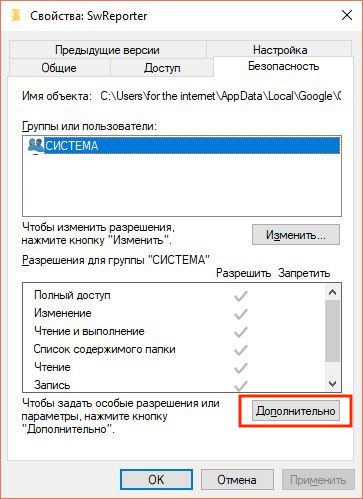
Рисунок 3. Свойства папки SwReporter
Нажимаем «Дополнительно», затем «Отключение наследования».
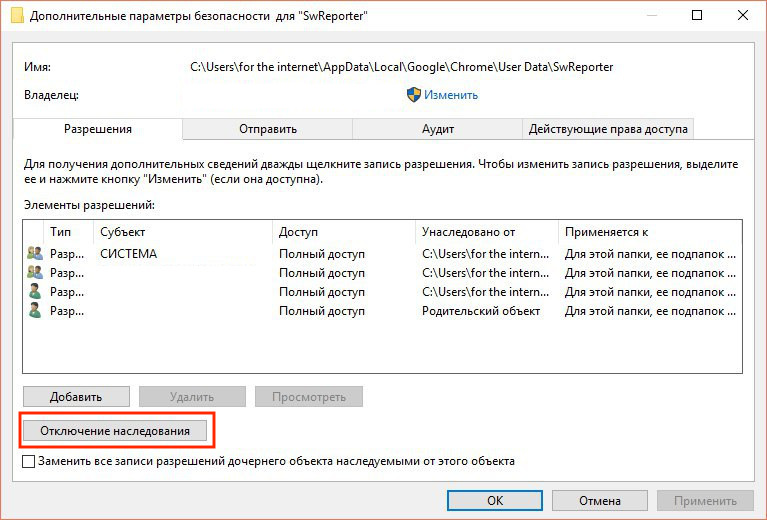
Рисунок 4. Окно «Дополнительно»
Выбираем «Удалить все унаследованные разрешения из этого объекта».

Рисунок 5. Удаляем все унаследованные разрешения из этого объекта
Применяем все внесенные изменения, подтверждаем действие в диалоговом окне. Затем два раза нажимаем «ok» в окнах.
Ни один пользователь или группа пользователей больше не должны иметь доступ к Software Reporter Tool. Преимущество этого метода заключается в том, что инструмент больше не сможет запуститься и обновления браузера этого не исправят.
Выводы
В принципе, вам вряд ли понадобится Software Reporter Tool, если вы не сталкиваетесь на регулярной основе с программами, мешающими работе Chrome. А вот его недостатки (высокая загрузка процессора, угроза конфиденциальности) могут вполне стать вескими причинами для того, чтобы применить нашу инструкцию по блокированию этого инструмента.
***
Источник: Отключение сервиса слежки и сканирования в Google Chrome












